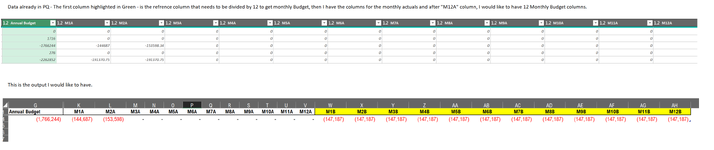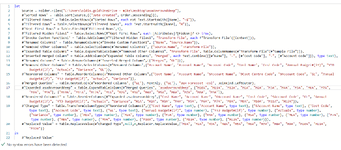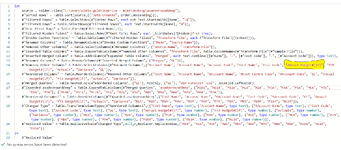Dear All,
I was wondering if you could help.
I have an Annual Budget Column in Power Query. I want to divide it by 12 to get the monthly Budget and then have the result in 12 monthly columns using power query. I have done it using 12 steps. But is there any way to do this in 1 step?
Example:
Annual Budget : M1 - M1 - M2 - M3 - M4 - M5 - M6 - M7 - M8 - M9 - M10 - M11 - M12
12,000 : 1000 - 1000 - 1000 - 1000 - 1000 - 1000 - 1000 - 1000 - 1000 - 1000 - 1000 - 1000
I was wondering if you could help.
I have an Annual Budget Column in Power Query. I want to divide it by 12 to get the monthly Budget and then have the result in 12 monthly columns using power query. I have done it using 12 steps. But is there any way to do this in 1 step?
Example:
Annual Budget : M1 - M1 - M2 - M3 - M4 - M5 - M6 - M7 - M8 - M9 - M10 - M11 - M12
12,000 : 1000 - 1000 - 1000 - 1000 - 1000 - 1000 - 1000 - 1000 - 1000 - 1000 - 1000 - 1000