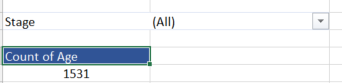Hi, I took over a report. It has a pivot table that has two fields (Field and Field2 as highlighted on the screenshot). These two fields are referencing to the same column in the data source called "Field".

If I double click the 1 data values on the pivot table to generate the data source tab for that value, I won't see "Field2" column.
If I rename "Field" on the data source, the pivot will update -> "Field" on the pivot table will stay but "Field2" will disappear.
I want to know how the previous user created "Field2". Usually I can only reuse the field on the pivot table if I used it as data value. For instance, "Field" added to Filter & Data Value. But in this case, "Field' was added to Filters and added again on rows as "Field2".
I also tried creating a Calculated Field, but it doesn't work the same way.

Appreciate any of the feedback and help.
If I double click the 1 data values on the pivot table to generate the data source tab for that value, I won't see "Field2" column.
If I rename "Field" on the data source, the pivot will update -> "Field" on the pivot table will stay but "Field2" will disappear.
I want to know how the previous user created "Field2". Usually I can only reuse the field on the pivot table if I used it as data value. For instance, "Field" added to Filter & Data Value. But in this case, "Field' was added to Filters and added again on rows as "Field2".
I also tried creating a Calculated Field, but it doesn't work the same way.
Appreciate any of the feedback and help.