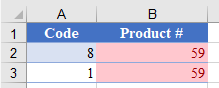Hi,
I have one table that would need to be split up in several (9 in total) sub-tables in the same TAB.
Each sub-table is based on a combination of a code (which has a unique value) in combination with a product. One product can be linked to several unique codes.
There are 30 columns but I would only need the data from 18 columns.
I have been pondering if I should
1. create a pivot table?
Problem: the columns data is either sum or count but not the value that is in the table. For example Name (ABC) and # (123) will show up as ABC 1 Instead of AB 123.
2. create a formula to extract those specific rows that fulfill the requirements. But I am a bit stuck on how to accomplish this.
Thank you very much if anyone could help me shed some light!
I have one table that would need to be split up in several (9 in total) sub-tables in the same TAB.
Each sub-table is based on a combination of a code (which has a unique value) in combination with a product. One product can be linked to several unique codes.
There are 30 columns but I would only need the data from 18 columns.
I have been pondering if I should
1. create a pivot table?
Problem: the columns data is either sum or count but not the value that is in the table. For example Name (ABC) and # (123) will show up as ABC 1 Instead of AB 123.
2. create a formula to extract those specific rows that fulfill the requirements. But I am a bit stuck on how to accomplish this.
Thank you very much if anyone could help me shed some light!
| A | B | C-Name | D-# | E-Product | F-code (Unique Value) | Z-$ |
| 10 | 5 | ABC | 123 | 8 | 50 | $100 |
| 10 | 5 | BCD | 234 | 1 | 60 | $150 |
| 10 | 5 | CDE | 345 | 3 | 70 | $175 |
| 10 | 5 | DEF | 456 | 3 | 80 | $90 |
| 10 | 5 | EFG | 567 | 1 | 90 | $60 |
| Requirement | code 50&60 | & Product 8 & 1 | ||||
| A | B | C-Name | D-# | E-Product | F-Code | Z-$ |
| 10 | 5 | ABC | 123 | 8 | 50 | $100 |
| 10 | 5 | BCD | 234 | 1 | 60 | $150 |
| TOTAL | $250 | |||||
| Requirement | code 70 | & Product 3 | ||||
| A | B | C-Name | D-# | E-Product | F-Code | Z-$ |
| 10 | 5 | CDE | 345 | 3 | 70 | $175 |
| TOTAL | $175 | |||||
| Requirement | code 80 & 90 | & Product 1 & 3 | ||||
| A | B | C-Name | D-# | E-Product | F-Code | Z-$ |
| 10 | 5 | DEF | 456 | 3 | 80 | $90 |
| 10 | 5 | EFG | 567 | 1 | 90 | $60 |
| TOTAL | $150 |