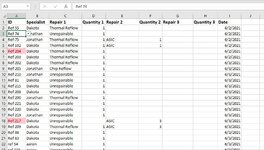Hello everyone, I'm looking for help on how to get specific data into a pivot table and I can't seem to get it right. Basically, when a date/s are selected the specific repairs and their corresponding quantities are displayed. The ID and specialist columns aren't necessary. I'd also like to be able to group the repairs and quantities so for each date selected it shows the totals of all 3 repairs for each date, ie; if 2 weeks of dates were selected on the pivot table, it would show all asic, thermal reflows, unrepairable, etc for those specific dates.
-
If you would like to post, please check out the MrExcel Message Board FAQ and register here. If you forgot your password, you can reset your password.
You are using an out of date browser. It may not display this or other websites correctly.
You should upgrade or use an alternative browser.
You should upgrade or use an alternative browser.
Pivot Tables Help
- Thread starter caaronh85
- Start date
Excel Facts
Format cells as currency
Select range and press Ctrl+Shift+4 to format cells as currency. (Shift 4 is the $ sign).
severynm
Active Member
- Joined
- Jan 8, 2021
- Messages
- 349
- Office Version
- 365
- Platform
- Windows
What is the significance of having three different columns for repair + quantity 1 through 3? Does that just mean you can have up to three repairs for each ID?
Generally it makes visualization much easier if you have one column for each measure. In this case you would have one column for repair and one column for quantity - ID Ref 75 would then take up two lines in your table, for example. If it would be important to filter out repair #2 vs repair #1, you can add a column called repair # (if you need to). Give that a go and let us know how that turns out.
Generally it makes visualization much easier if you have one column for each measure. In this case you would have one column for repair and one column for quantity - ID Ref 75 would then take up two lines in your table, for example. If it would be important to filter out repair #2 vs repair #1, you can add a column called repair # (if you need to). Give that a go and let us know how that turns out.
Upvote
0
Yes, an ID might, and usually does, have more than one repair. When I add more than 1 ‘Repair #’ to the table, it messes the whole table up. I might have to count them all and then add it but idk.What is the significance of having three different columns for repair + quantity 1 through 3? Does that just mean you can have up to three repairs for each ID?
Generally it makes visualization much easier if you have one column for each measure. In this case you would have one column for repair and one column for quantity - ID Ref 75 would then take up two lines in your table, for example. If it would be important to filter out repair #2 vs repair #1, you can add a column called repair # (if you need to). Give that a go and let us know how that turns out.
Upvote
0
Radoslaw Poprawski
Active Member
- Joined
- Jun 19, 2021
- Messages
- 397
- Office Version
- 365
- Platform
- Windows
we cannot work on pictures, please provide minisheet or file link so we cancheck it ourselves.
also why don't you follow columnar data base solutions?
also why don't you follow columnar data base solutions?
Upvote
0
we cannot work on pictures, please provide minisheet or file link so we cancheck it ourselves.
also why don't you follow columnar data base solutions?
| Master Repair Metrics.xlsx | |||||||||||
|---|---|---|---|---|---|---|---|---|---|---|---|
| A | B | C | D | E | F | G | H | I | |||
| 1 | ID | Specialist | Repair 1 | Quantity 1 | Repair 2 | Quantity 2 | Repair 3 | Quantity 3 | Date | ||
| 2 | Ref 55 | Dakota | Thermal Reflow | 1 | 6/2/2021 | ||||||
| 3 | Ref 74 | Jonathan | Unrepairable | 1 | 6/2/2021 | ||||||
| 4 | Ref 75 | Jonathan | Thermal Reflow | 1 | ASIC | 1 | 6/2/2021 | ||||
| 5 | Ref 102 | Dakota | Thermal Reflow | 1 | ASIC | 1 | 6/2/2021 | ||||
| 6 | Ref 204 | Dakota | Thermal Reflow | 1 | 6/2/2021 | ||||||
| 7 | Ref 203 | Dakota | Thermal Reflow | 1 | 6/2/2021 | ||||||
| 8 | Ref 202 | Dakota | Thermal Reflow | 1 | 6/3/2021 | ||||||
| 9 | Ref 205 | Jonathan | Chip Reflow | 1 | 6/3/2021 | ||||||
| 10 | Ref 210 | Jonathan | Unrepairable | 1 | 6/3/2021 | ||||||
| 11 | Ref 81 | Dakota | Unrepairable | 1 | 6/3/2021 | ||||||
| 12 | Ref 215 | Dakota | Unrepairable | 1 | 6/3/2021 | ||||||
| 13 | Ref 208 | Dakota | Unrepairable | 1 | 6/3/2021 | ||||||
| 14 | Ref 200 | Jonathan | Thermal Reflow | 1 | 6/3/2021 | ||||||
| 15 | Ref 221 | Dakota | Unrepairable | 1 | 6/3/2021 | ||||||
| 16 | Ref 220 | Dakota | Unrepairable | 1 | 6/3/2021 | ||||||
| 17 | Ref 219 | Jonathan | Unrepairable | 1 | 6/3/2021 | ||||||
| 18 | Ref 217 | Dakota | Unrepairable | 1 | 6/3/2021 | ||||||
| 19 | Ref 209 | Dakota | Thermal Reflow | 1 | ASIC | 3 | 6/3/2021 | ||||
| 20 | Ref 86 | Dakota | Unrepairable | 1 | 6/3/2021 | ||||||
| 21 | Ref 63 | Dakota | Unrepairable | 1 | 6/3/2021 | ||||||
HB Repairs | |||||||||||
| Cells with Conditional Formatting | ||||
|---|---|---|---|---|
| Cell | Condition | Cell Format | Stop If True | |
| A2:A283 | Cell Value | duplicates | text | NO |
| Cells with Data Validation | ||
|---|---|---|
| Cell | Allow | Criteria |
| A2:A21 | List | =$A$2:$A$1048576 |
Upvote
0
Radoslaw Poprawski
Active Member
- Joined
- Jun 19, 2021
- Messages
- 397
- Office Version
- 365
- Platform
- Windows
it would be hell of a better way to follow columnar database solution
instead of having Repair #1 as a header it should be a column to which u specify repair #1 or #2 or #3
the for quantity, this will be way simpler to accomplish in pivot table
here try this PT:DataModel.xlsx
PQ Code:
Result table is loaded str8 to data model.
instead of having Repair #1 as a header it should be a column to which u specify repair #1 or #2 or #3
the for quantity, this will be way simpler to accomplish in pivot table
here try this PT:DataModel.xlsx
| DataModel.xlsx | |||||||||||||||
|---|---|---|---|---|---|---|---|---|---|---|---|---|---|---|---|
| A | B | C | D | E | F | G | H | I | J | K | L | M | |||
| 1 | ID | Specialist | Repair 1 | Quantity 1 | Repair 2 | Quantity 2 | Repair 3 | Quantity 3 | Date | ID | Sum of Quantity | ||||
| 2 | Ref 55 | Dakota | Thermal Reflow | 1 | 06.02.2021 | Ref 102 | 2 | ||||||||
| 3 | Ref 74 | Jonathan | Unrepairable | 1 | 06.02.2021 | Ref 200 | 1 | ||||||||
| 4 | Ref 75 | Jonathan | Thermal Reflow | 1 | ASIC | 1 | 06.02.2021 | Ref 202 | 1 | ||||||
| 5 | Ref 102 | Dakota | Thermal Reflow | 1 | ASIC | 1 | 06.02.2021 | Ref 203 | 1 | ||||||
| 6 | Ref 204 | Dakota | Thermal Reflow | 1 | 06.02.2021 | Ref 204 | 1 | ||||||||
| 7 | Ref 203 | Dakota | Thermal Reflow | 1 | 06.02.2021 | Ref 205 | 1 | ||||||||
| 8 | Ref 202 | Dakota | Thermal Reflow | 1 | 06.03.2021 | Ref 208 | 1 | ||||||||
| 9 | Ref 205 | Jonathan | Chip Reflow | 1 | 06.03.2021 | Ref 209 | 4 | ||||||||
| 10 | Ref 210 | Jonathan | Unrepairable | 1 | 06.03.2021 | Ref 210 | 1 | ||||||||
| 11 | Ref 81 | Dakota | Unrepairable | 1 | 06.03.2021 | Ref 215 | 1 | ||||||||
| 12 | Ref 215 | Dakota | Unrepairable | 1 | 06.03.2021 | Ref 217 | 1 | ||||||||
| 13 | Ref 208 | Dakota | Unrepairable | 1 | 06.03.2021 | Ref 219 | 1 | ||||||||
| 14 | Ref 200 | Jonathan | Thermal Reflow | 1 | 06.03.2021 | Ref 220 | 1 | ||||||||
| 15 | Ref 221 | Dakota | Unrepairable | 1 | 06.03.2021 | Ref 221 | 1 | ||||||||
| 16 | Ref 220 | Dakota | Unrepairable | 1 | 06.03.2021 | Ref 55 | 1 | ||||||||
| 17 | Ref 219 | Jonathan | Unrepairable | 1 | 06.03.2021 | Ref 63 | 1 | ||||||||
| 18 | Ref 217 | Dakota | Unrepairable | 1 | 06.03.2021 | Ref 74 | 1 | ||||||||
| 19 | Ref 209 | Dakota | Thermal Reflow | 1 | ASIC | 3 | 06.03.2021 | Ref 75 | 2 | ||||||
| 20 | Ref 86 | Dakota | Unrepairable | 1 | 06.03.2021 | Ref 81 | 1 | ||||||||
| 21 | Ref 63 | Dakota | Unrepairable | 1 | 06.03.2021 | Ref 86 | 1 | ||||||||
| 22 | Grand Total | 25 | |||||||||||||
| 23 | |||||||||||||||
Sheet1 | |||||||||||||||
PQ Code:
Power Query:
let
Source = Excel.CurrentWorkbook(){[Name="Table1"]}[Content],
#"Unpivoted Other Columns" = Table.UnpivotOtherColumns(Source, {"ID", "Specialist","Date"}, "Attribute", "Value"),
#"Added Conditional Column" = Table.AddColumn(#"Unpivoted Other Columns", "Custom", each if Text.Contains([Attribute], "Repair") then [Value] else null),
#"Added Conditional Column1" = Table.AddColumn(#"Added Conditional Column", "Custom.1", each if Text.Contains([Attribute], "Quantity") then [Value] else null),
#"Filled Up" = Table.FillUp(#"Added Conditional Column1",{"Custom.1"}),
#"Renamed Columns" = Table.RenameColumns(#"Filled Up",{{"Custom", "Repair"}, {"Custom.1", "Quantity"}}),
#"Filtered Rows" = Table.SelectRows(#"Renamed Columns", each ([Repair] <> null)),
#"Removed Other Columns" = Table.SelectColumns(#"Filtered Rows",{"ID", "Specialist", "Date", "Repair", "Quantity"}),
#"Changed Type" = Table.TransformColumnTypes(#"Removed Other Columns",{{"Date", type date}, {"ID", type text}, {"Specialist", type text}, {"Repair", type text}, {"Quantity", Int64.Type}})
in
#"Changed Type"Result table is loaded str8 to data model.
Last edited:
Upvote
0
Solution
I
I don't understand what you mean by 'columnar database solution'. My overall goal is to be able to select a date, or range of dates, and show all the specific repairs for the dates selected. The ID and specialist column isn't important to add. If you know a better way to accomplish this, I'm open to it.it would be hell of a better way to follow columnar database solution
instead of having Repair #1 as a header it should be a column to which u specify repair #1 or #2 or #3
the for quantity, this will be way simpler to accomplish in pivot table
Upvote
0
Radoslaw Poprawski
Active Member
- Joined
- Jun 19, 2021
- Messages
- 397
- Office Version
- 365
- Platform
- Windows
you can download that file and see what I have done.
you also have office 365 which means if PT is not solution for you then you might want do sth like I proposed here:

 www.mrexcel.com
it does filtering data based on multiple criteria.
www.mrexcel.com
it does filtering data based on multiple criteria.
this also would be best if done on properly set up table.
you also have office 365 which means if PT is not solution for you then you might want do sth like I proposed here:

Search and sum values in multiple workbooks for accounting
Dear Excel Gurus, I looked through the forums to try to find a solution for this problem but was not lucky. I'm trying to put together a search box that can loop through all the workbooks in a folder and all the subfolders and find all occurences of that search string and copy them over to a...
this also would be best if done on properly set up table.
Upvote
0
Th
This works but it doesn't seem to update when new data is added?it would be hell of a better way to follow columnar database solution
instead of having Repair #1 as a header it should be a column to which u specify repair #1 or #2 or #3
the for quantity, this will be way simpler to accomplish in pivot table
here try this PT:DataModel.xlsx
DataModel.xlsx
A B C D E F G H I J K L M 1 ID Specialist Repair 1 Quantity 1 Repair 2 Quantity 2 Repair 3 Quantity 3 Date ID Sum of Quantity 2 Ref 55 Dakota Thermal Reflow 1 06.02.2021 Ref 102 2 3 Ref 74 Jonathan Unrepairable 1 06.02.2021 Ref 200 1 4 Ref 75 Jonathan Thermal Reflow 1 ASIC 1 06.02.2021 Ref 202 1 5 Ref 102 Dakota Thermal Reflow 1 ASIC 1 06.02.2021 Ref 203 1 6 Ref 204 Dakota Thermal Reflow 1 06.02.2021 Ref 204 1 7 Ref 203 Dakota Thermal Reflow 1 06.02.2021 Ref 205 1 8 Ref 202 Dakota Thermal Reflow 1 06.03.2021 Ref 208 1 9 Ref 205 Jonathan Chip Reflow 1 06.03.2021 Ref 209 4 10 Ref 210 Jonathan Unrepairable 1 06.03.2021 Ref 210 1 11 Ref 81 Dakota Unrepairable 1 06.03.2021 Ref 215 1 12 Ref 215 Dakota Unrepairable 1 06.03.2021 Ref 217 1 13 Ref 208 Dakota Unrepairable 1 06.03.2021 Ref 219 1 14 Ref 200 Jonathan Thermal Reflow 1 06.03.2021 Ref 220 1 15 Ref 221 Dakota Unrepairable 1 06.03.2021 Ref 221 1 16 Ref 220 Dakota Unrepairable 1 06.03.2021 Ref 55 1 17 Ref 219 Jonathan Unrepairable 1 06.03.2021 Ref 63 1 18 Ref 217 Dakota Unrepairable 1 06.03.2021 Ref 74 1 19 Ref 209 Dakota Thermal Reflow 1 ASIC 3 06.03.2021 Ref 75 2 20 Ref 86 Dakota Unrepairable 1 06.03.2021 Ref 81 1 21 Ref 63 Dakota Unrepairable 1 06.03.2021 Ref 86 1 22 Grand Total 25 23
PQ Code:
Power Query:let Source = Excel.CurrentWorkbook(){[Name="Table1"]}[Content], #"Unpivoted Other Columns" = Table.UnpivotOtherColumns(Source, {"ID", "Specialist","Date"}, "Attribute", "Value"), #"Added Conditional Column" = Table.AddColumn(#"Unpivoted Other Columns", "Custom", each if Text.Contains([Attribute], "Repair") then [Value] else null), #"Added Conditional Column1" = Table.AddColumn(#"Added Conditional Column", "Custom.1", each if Text.Contains([Attribute], "Quantity") then [Value] else null), #"Filled Up" = Table.FillUp(#"Added Conditional Column1",{"Custom.1"}), #"Renamed Columns" = Table.RenameColumns(#"Filled Up",{{"Custom", "Repair"}, {"Custom.1", "Quantity"}}), #"Filtered Rows" = Table.SelectRows(#"Renamed Columns", each ([Repair] <> null)), #"Removed Other Columns" = Table.SelectColumns(#"Filtered Rows",{"ID", "Specialist", "Date", "Repair", "Quantity"}), #"Changed Type" = Table.TransformColumnTypes(#"Removed Other Columns",{{"Date", type date}, {"ID", type text}, {"Specialist", type text}, {"Repair", type text}, {"Quantity", Int64.Type}}) in #"Changed Type"
Result table is loaded str8 to data model.
Upvote
0
Similar threads
- Replies
- 1
- Views
- 270
- Replies
- 1
- Views
- 177
- Question
- Replies
- 1
- Views
- 583