ExcelLife
New Member
- Joined
- Nov 20, 2012
- Messages
- 34
I recently upgraded from 2010, and I am a very heavy keyboard user.
So far, in Excel 2013, every time I use an Alt keyboard shortcut it shows every single menu option pop up and it takes (what seems like) FOREVER to just do what I need done.
This completely erases the advantage of using keyboard shortcuts - and I HATE having to use the mouse when it isn't necessary. It is just not as efficient.
So, is there a way that anyone here knows of to stop these animations??
PS:
I have already disabled hardware graphics acceleration in Options > Advanced > Display, and unchecked "Animate controls and elements inside windows" in Control Panel > Performance Information and Tools > Adjust Visual Effects.
Neither one works.
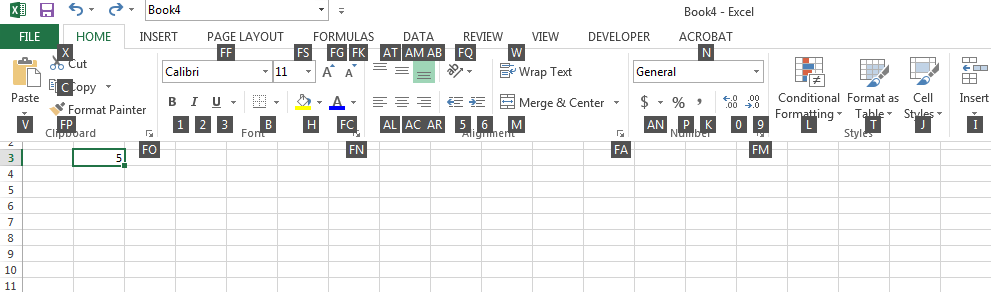
So far, in Excel 2013, every time I use an Alt keyboard shortcut it shows every single menu option pop up and it takes (what seems like) FOREVER to just do what I need done.
This completely erases the advantage of using keyboard shortcuts - and I HATE having to use the mouse when it isn't necessary. It is just not as efficient.
So, is there a way that anyone here knows of to stop these animations??
PS:
I have already disabled hardware graphics acceleration in Options > Advanced > Display, and unchecked "Animate controls and elements inside windows" in Control Panel > Performance Information and Tools > Adjust Visual Effects.
Neither one works.
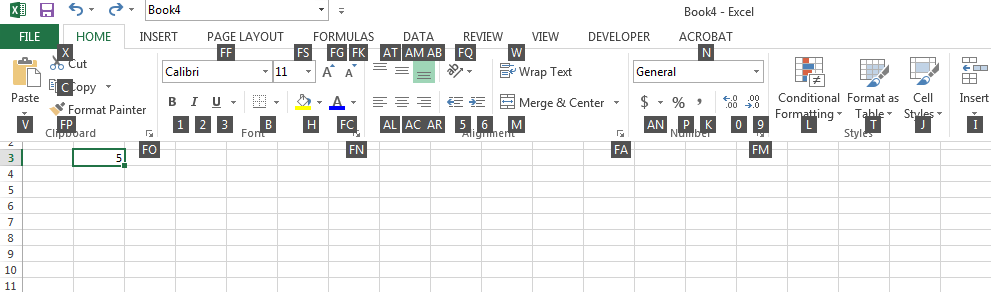
Last edited:






