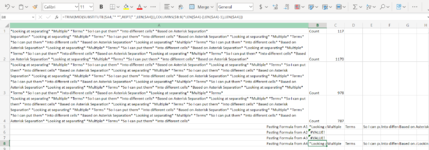Hi Everyone,
Perhaps I don't understand the separation formula I using well enough, but everything seemed to be working nicely up until data was entered beyond a certain point in a cell. Overall, I am using data imported from another source that is separated by double asterisks between terms ("* *") and though all entries up to this point were separating just fine, once I crossed a threshold, it started failing. My initial thought is that it has to do with the repeat function portion that inserts space equal to the length of the cell, but sadly I don't know enough about the formula I am using to adjust it (if that is possible). I was able to recreate the problem in a single sheet in order to make it easy to see the issue. If anyone is able to shed some light on the limitation or how to adjust the formula to not fail after a certain number that would be awesome.
In the attached image, you can see that when the count is at 787 it works fine, but at 978 it fails using the exact same formula. Any help is appreciated, Thank you!
Perhaps I don't understand the separation formula I using well enough, but everything seemed to be working nicely up until data was entered beyond a certain point in a cell. Overall, I am using data imported from another source that is separated by double asterisks between terms ("* *") and though all entries up to this point were separating just fine, once I crossed a threshold, it started failing. My initial thought is that it has to do with the repeat function portion that inserts space equal to the length of the cell, but sadly I don't know enough about the formula I am using to adjust it (if that is possible). I was able to recreate the problem in a single sheet in order to make it easy to see the issue. If anyone is able to shed some light on the limitation or how to adjust the formula to not fail after a certain number that would be awesome.
In the attached image, you can see that when the count is at 787 it works fine, but at 978 it fails using the exact same formula. Any help is appreciated, Thank you!