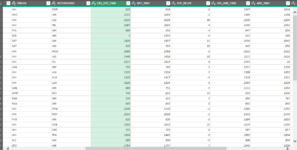iosiflupis
New Member
- Joined
- Jan 26, 2022
- Messages
- 39
- Office Version
- 365
- Platform
- Windows
Hello all,
I am working in PQ to transform over 40 .csv files to excel. One of the steps that I am trying to accomplish is to convert a whole number, of up to 4 digits, to a time in hh:mm format. I have looked high and low in google search and cannot find anything that comes close.
I have tried the "ChangeType" function and all I get is ERROR. I believe that this will be a multi-step process as I will have to change all numbers to have leading zeros, and then somehow change the format to a "time" format. In the picture, you can see that I will have to do this four times total.
Thank you for your assistance.
Joseph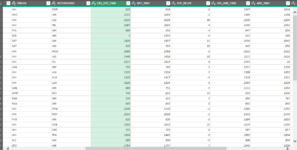
I am working in PQ to transform over 40 .csv files to excel. One of the steps that I am trying to accomplish is to convert a whole number, of up to 4 digits, to a time in hh:mm format. I have looked high and low in google search and cannot find anything that comes close.
I have tried the "ChangeType" function and all I get is ERROR. I believe that this will be a multi-step process as I will have to change all numbers to have leading zeros, and then somehow change the format to a "time" format. In the picture, you can see that I will have to do this four times total.
Thank you for your assistance.
Joseph