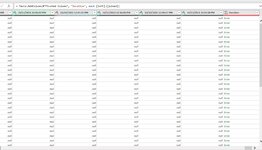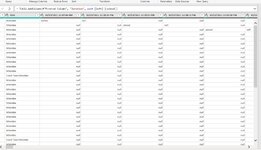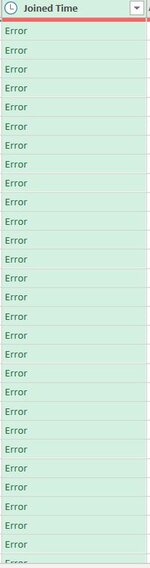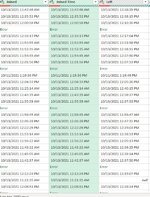Satheesh9012
New Member
- Joined
- Mar 19, 2021
- Messages
- 41
- Office Version
- 365
- Platform
- Windows
Hello all,
There is report where i am working on requires help in making the data look simple, i have a raw data as a first step i need to change the time zone to IST(Indian standard time zone), for which the data comes along with the date, second step is i need to split join time and leave time which comes one below the other in the same raw data file, there are chances same person joining time will be there in two rows with two different time and there are left time also mentioned subsequently, after the split of join time and leave time in two different columns i need to calculate the duration between join and wait time
I am attaching the screen shot 1 which is the raw data file, using power query i need to change it as it looks in the screen shot 2, using power query the out put should like screen shot 2.
Any help for my query raised will make my life simple in working
Thanks
Satheesh
There is report where i am working on requires help in making the data look simple, i have a raw data as a first step i need to change the time zone to IST(Indian standard time zone), for which the data comes along with the date, second step is i need to split join time and leave time which comes one below the other in the same raw data file, there are chances same person joining time will be there in two rows with two different time and there are left time also mentioned subsequently, after the split of join time and leave time in two different columns i need to calculate the duration between join and wait time
I am attaching the screen shot 1 which is the raw data file, using power query i need to change it as it looks in the screen shot 2, using power query the out put should like screen shot 2.
Any help for my query raised will make my life simple in working
Thanks
Satheesh