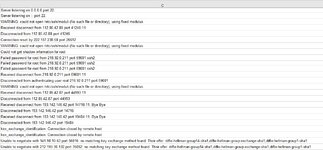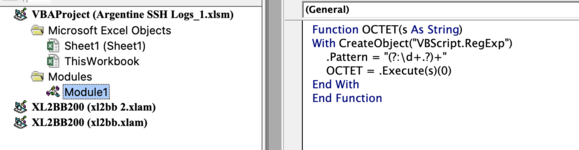marksman681
New Member
- Joined
- May 11, 2022
- Messages
- 13
- Office Version
- 2016
- Platform
- Windows
Hello I am having an issue and need some help. I have some SSH log files in excel. Column C is where the data is. There is a lot of text wrapped around the IP address and I want to be able to pull it out into a different column. The text that is around the IP address is random in length. I do not need anything that is missing an octet but if it grabs it I do not care.