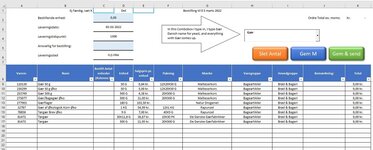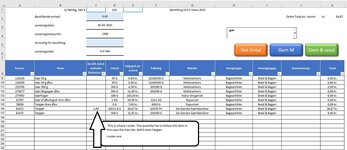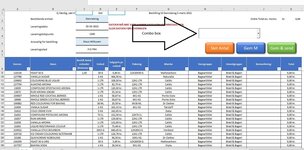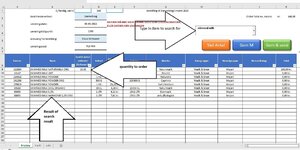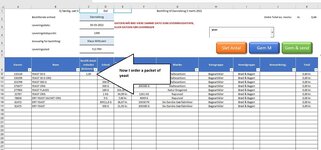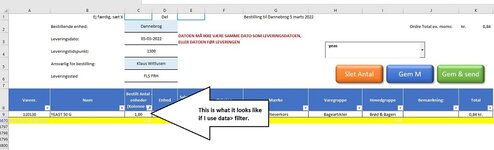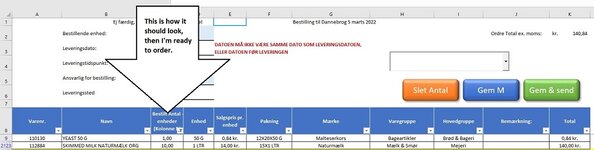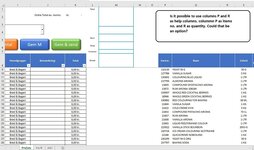KlausW
Active Member
- Joined
- Sep 9, 2020
- Messages
- 401
- Office Version
- 2016
- Platform
- Windows
Hi Excel helpers.
I have a Sheets where I order items, I have made a Combo Box where I can search for the items and they appear from cell a9, b9 and down to a.
If I type G in the Combo Box, everything comes with G, and if I type Yeast on English yeast, everything comes with yeast, etc. Pic1 and Pic2
This works really well, now my challenge I want it like this when I type yeast in Combo Box then I write in column C how much yeast I have to order, this quantity has to follow the item . Also, when I search for something else in Combo Box. Pic 3
Item number is in column A, item name is in column B and quantity is in column C, this is the one I enter the quantity I want to order in.
All help will be appreciated.
Regards Klaus W

I have a Sheets where I order items, I have made a Combo Box where I can search for the items and they appear from cell a9, b9 and down to a.
If I type G in the Combo Box, everything comes with G, and if I type Yeast on English yeast, everything comes with yeast, etc. Pic1 and Pic2
This works really well, now my challenge I want it like this when I type yeast in Combo Box then I write in column C how much yeast I have to order, this quantity has to follow the item . Also, when I search for something else in Combo Box. Pic 3
Item number is in column A, item name is in column B and quantity is in column C, this is the one I enter the quantity I want to order in.
All help will be appreciated.
Regards Klaus W