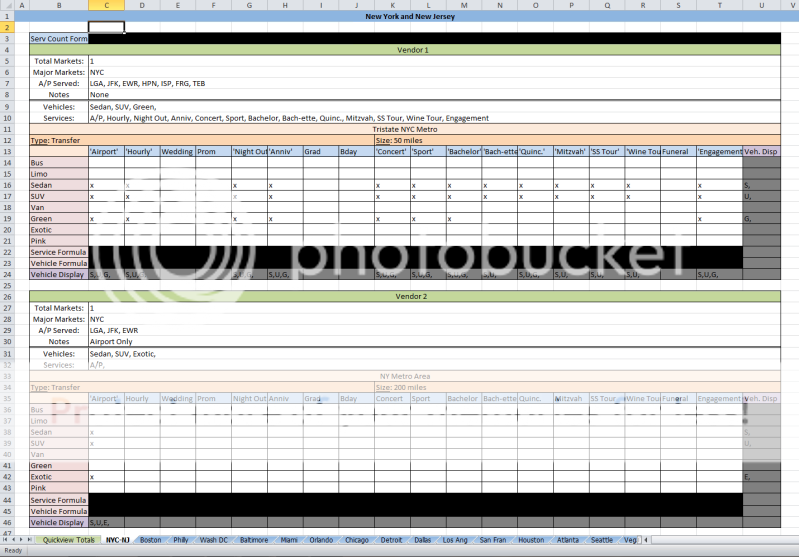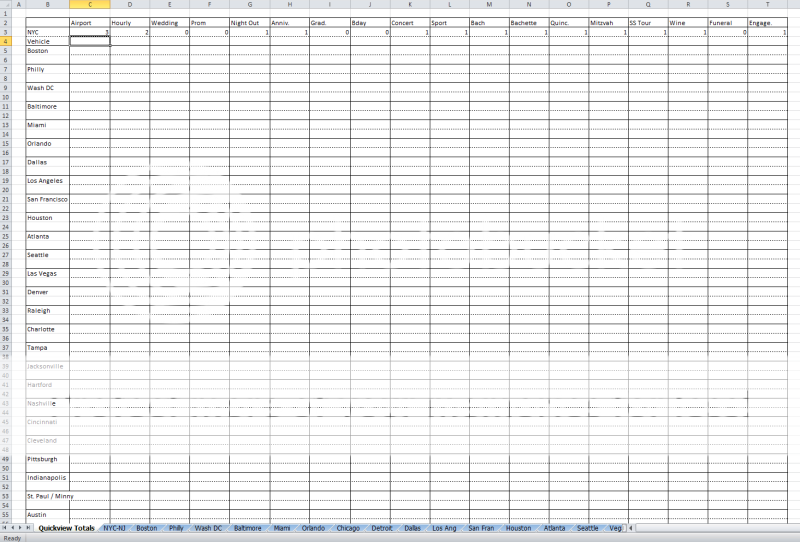moonlitegram
New Member
- Joined
- May 14, 2012
- Messages
- 4
Hi All,
I've run into a little bit of a wall. When I try to perform a lookup, or a countif, excel treats a set of letter or numbers in the cell as one character. For example, SUG - I want to be able to single out the S in the cell, but excell will only recognize countifs and lookups for "SUG". I know FIND and SEARCH can do this, but I can't seem to get them to work for an entire column, only for one cell. Is there a function to search for specific characters down an entire column?
If it helps, this is what I'm trying to accomplish:
For a car service site I've created a sheet which contains multiple "profile" tables of vendor accounts and the vehicles and services they offer. The tables are simple, vehicles run down the rows and services go across colums. I've then nested some formulas so i can x off the vehicle boxes in each service and have it automate information.
One of the things it does is add a vehicle code (a letter) for each vehicle under each service. So if the vendor offers airport service with a Sedan, Van and an Green vehicle, S,U,G, is listed under that service. If they have a bus, and i click it on, it will read B, S, U, G and so forth.
There are multiple profile tables on the sheet lined up directly underneath each other and eventually an admin will be able to continue to add the tables in for new vendors. I want excel to search down a colum, say the B column, and reproduced the results into a single cell so that I can reference that cell an seperate master sheet.
So if there are three vendors with airport service and their vehicle set ups look like this:
Vendor A - S, V, G
Vendor B - B, G, E
Vendor C - V, U, S,
I would want excel to search the column and display in one cell B, S, U, V, G, E.
Any help in this would be great appreciated! Since Excel automatically counts the letter combinations as a new character so far my only solution involves a formula with over 54 thousand IF functions - so that's not going to work lol
Thanks again!
I've run into a little bit of a wall. When I try to perform a lookup, or a countif, excel treats a set of letter or numbers in the cell as one character. For example, SUG - I want to be able to single out the S in the cell, but excell will only recognize countifs and lookups for "SUG". I know FIND and SEARCH can do this, but I can't seem to get them to work for an entire column, only for one cell. Is there a function to search for specific characters down an entire column?
If it helps, this is what I'm trying to accomplish:
For a car service site I've created a sheet which contains multiple "profile" tables of vendor accounts and the vehicles and services they offer. The tables are simple, vehicles run down the rows and services go across colums. I've then nested some formulas so i can x off the vehicle boxes in each service and have it automate information.
One of the things it does is add a vehicle code (a letter) for each vehicle under each service. So if the vendor offers airport service with a Sedan, Van and an Green vehicle, S,U,G, is listed under that service. If they have a bus, and i click it on, it will read B, S, U, G and so forth.
There are multiple profile tables on the sheet lined up directly underneath each other and eventually an admin will be able to continue to add the tables in for new vendors. I want excel to search down a colum, say the B column, and reproduced the results into a single cell so that I can reference that cell an seperate master sheet.
So if there are three vendors with airport service and their vehicle set ups look like this:
Vendor A - S, V, G
Vendor B - B, G, E
Vendor C - V, U, S,
I would want excel to search the column and display in one cell B, S, U, V, G, E.
Any help in this would be great appreciated! Since Excel automatically counts the letter combinations as a new character so far my only solution involves a formula with over 54 thousand IF functions - so that's not going to work lol
Thanks again!