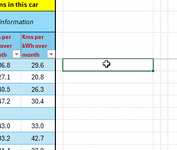Background:
Problem:
Issue:
I moved a table column to another position within the table by creating a new column, copy/pasting the data across (no formula involved, it's just numbers), then doing a global edit on the column name references throughout the workbook - using "colmName]" as search/first argument. Once that was done, I deleted the 'old' column and renamed the new back to the old - which meant of course the formulas all changed correctly too. Job done, no formula problems encountered after this change.
Problem:
BUT .. I can no longer construct a formula based on that table using the mouse. Normal process available is -
- To enter a formula in a cell, start by pressing "=" & enter any other parts of the formula you're constructing.
- When you come to need to reference a table column you move the mouse over the table column header cell to get a solid black down-pointing arrow - then left click the mouse.
- Excel then enters the table & column name as the next portion of the formula. Fantastic feature!
Sadly this no longer happens for *any* columns in this table since I added the new column and deleted the old (using process as detailed above).
- I can click on the column header cell, then tweak the formula shown by deleting the "[#Header]" portion to get the required table column reference I need but I shouldn't have to do that.
I still get the solid black down-pointing arrow when working with other tables in the same XLSX workbook, just not the table I modified the column order on.
I have opened the workbook using "Open and Repair" but no errors were reported.
Issue:
How do I get Excel to behave correctly on this table when constructing formula.
Rebuilding the table from scratch would mean a *lot* of time updating a lot of formula throughout the workbook, something I don't want to have to do.