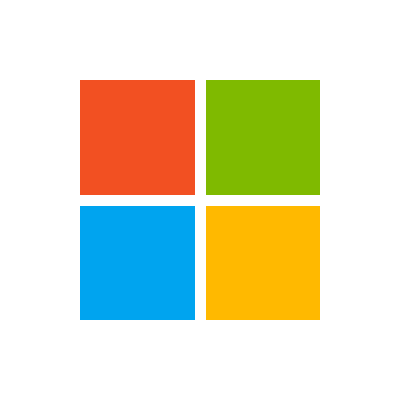TedX
Board Regular
- Joined
- Apr 18, 2021
- Messages
- 122
- Office Version
- 365
- Platform
- Windows
Hi All 
Some time ago, I watched a YouTube video and followed along and created some actions that happened when I used a right mouse click. Recently I wanted to add to that, but couldn't figure out the logic that made it work. In frustration whilst trying to modify it, I deleted it all and of course, can't find the video either.
I think the people in this forum are way smarter and will know a better way, trust me, the video method was really weird.
Okay so, all I want to do is land on any cell, which will have a regular number in it. I then want to right-mouse click and on the menu that opens up have 1, 2, 3, -1, -2,-3. If the contents of the cell is say 75, and I right mouse click and then left mouse click on 2, the 75 will change to 77, I could repeat the right mouse click again and left mouse click on -3 and the cell would change to 74, and so on. I had this going really well but when I did it originally, I had only -1, 1, 5. So getting all possible number changes was difficult, it would sometimes require 3 consecutive actions.
If someone can in the first instance write a macro that would get this working, that would be great. I can tell you that I had it in my Personal folder, it also had some code that switched something off on exiting Excel, and well, it was all rather weird. My second reason for asking for this is because I genuinely want to learn and I have grasped most of the things I have learned from within this forum, but this entire right mouse click thing has me stumped, perhaps I'm just thicker than the average Bear. If I can understand how I can add actions to the right mouse click menu, there are a few other things I would like to try that I could certainly use. For now, however, the numbers changing is something I do all day, every day literally hundreds of times and being a compulsive mouse man, I'd prefer to point and click than to actually hit the keyboard. TIA for any advice or code.
If I can understand how I can add actions to the right mouse click menu, there are a few other things I would like to try that I could certainly use. For now, however, the numbers changing is something I do all day, every day literally hundreds of times and being a compulsive mouse man, I'd prefer to point and click than to actually hit the keyboard. TIA for any advice or code. 
Some time ago, I watched a YouTube video and followed along and created some actions that happened when I used a right mouse click. Recently I wanted to add to that, but couldn't figure out the logic that made it work. In frustration whilst trying to modify it, I deleted it all and of course, can't find the video either.
I think the people in this forum are way smarter and will know a better way, trust me, the video method was really weird.
Okay so, all I want to do is land on any cell, which will have a regular number in it. I then want to right-mouse click and on the menu that opens up have 1, 2, 3, -1, -2,-3. If the contents of the cell is say 75, and I right mouse click and then left mouse click on 2, the 75 will change to 77, I could repeat the right mouse click again and left mouse click on -3 and the cell would change to 74, and so on. I had this going really well but when I did it originally, I had only -1, 1, 5. So getting all possible number changes was difficult, it would sometimes require 3 consecutive actions.
If someone can in the first instance write a macro that would get this working, that would be great. I can tell you that I had it in my Personal folder, it also had some code that switched something off on exiting Excel, and well, it was all rather weird. My second reason for asking for this is because I genuinely want to learn and I have grasped most of the things I have learned from within this forum, but this entire right mouse click thing has me stumped, perhaps I'm just thicker than the average Bear.