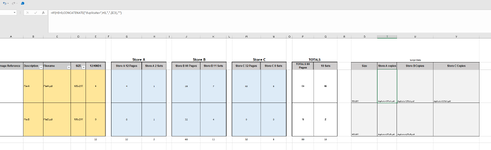PippaThePointer
New Member
- Joined
- Sep 21, 2023
- Messages
- 24
- Office Version
- 2016
- Platform
- Windows
Hi,
Hoping for some simple advice as my brain is cooked today.
I have a data sheet that contains column A 'Size' and then Column B,C,D contain text.
I would like to run a vba to save the data as a text file, but i need it in a certain way.
The resulting text file ideally would be one file but the data grouped into <begindoc> <enddoc> from B,C,D and ideally also grouped by same data in Column A (Size). This one text file would then be saved to a certain location with .mergefile as the extention
inputfolder=C:\testfileinputlocation
outputfolder=C:\testfileoutputlocation
reportfile=C:\testlogfilelocation\ProcessingLog.htm
overwrite=no
padtoeven=no
author=Me
title=filename
// First output document is data from column N for each size in column C
<begindoc>
duplicate=2,FileA.pdf
duplicate=0,FileB.pdf
document=First-Size1.pdf
<enddoc>
// Second output document
<begindoc>
duplicate=0,FileA.pdf
duplicate=0,FileB.pdf
document=Second-Size1.pdf
<enddoc>
// Third output document
<begindoc>
duplicate=2,FileA.pdf
duplicate=1,FileB.pdf
document=Third-Size1.pdf
<enddoc>
// repeat again for next size....
Hoping for some simple advice as my brain is cooked today.
I have a data sheet that contains column A 'Size' and then Column B,C,D contain text.
I would like to run a vba to save the data as a text file, but i need it in a certain way.
The resulting text file ideally would be one file but the data grouped into <begindoc> <enddoc> from B,C,D and ideally also grouped by same data in Column A (Size). This one text file would then be saved to a certain location with .mergefile as the extention
| Size | First | Second | Third |
| Size1 | duplicate=2,FileA.pdf | duplicate=0,FileA.pdf | duplicate=2,FileA.pdf |
| Size1 | duplicate=0,FileB.pdf | duplicate=0,FileB.pdf | duplicate=1,FileB.pdf |
| Size2 | duplicate=2,FileC.pdf | duplicate=2,FileC.pdf | duplicate=2,FileC.pdf |
| Size2 | duplicate=2,FileD.pdf | duplicate=2,FileD.pdf | duplicate=2,FileD.pdf |
| Size2 | duplicate=2,FileE.pdf | duplicate=2,FileE.pdf | duplicate=2,FileE.pdf |
inputfolder=C:\testfileinputlocation
outputfolder=C:\testfileoutputlocation
reportfile=C:\testlogfilelocation\ProcessingLog.htm
overwrite=no
padtoeven=no
author=Me
title=filename
// First output document is data from column N for each size in column C
<begindoc>
duplicate=2,FileA.pdf
duplicate=0,FileB.pdf
document=First-Size1.pdf
<enddoc>
// Second output document
<begindoc>
duplicate=0,FileA.pdf
duplicate=0,FileB.pdf
document=Second-Size1.pdf
<enddoc>
// Third output document
<begindoc>
duplicate=2,FileA.pdf
duplicate=1,FileB.pdf
document=Third-Size1.pdf
<enddoc>
// repeat again for next size....