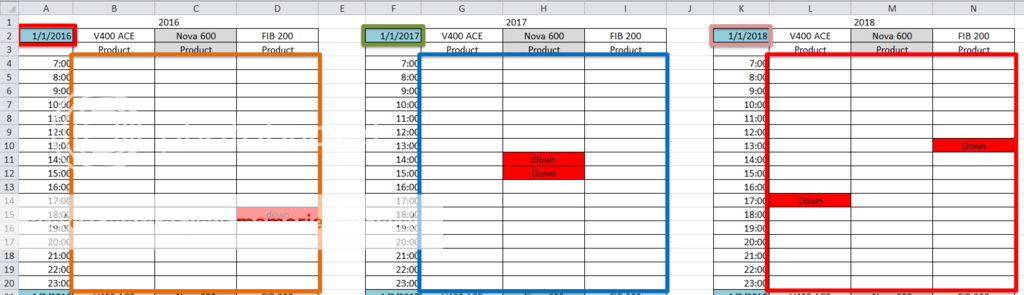Hello all; new to the board.
I'm really stuck on a problem. I'm trying to write a formula that will be used in conditional formatting. I have a calendar that uses macros and self populates the days when selecting a year using a spin button. I want to conditional format each day to change color based on the word 'down' located on another sheet. The other sheet has 10 years worth of dates and time slots; so it's a rather large sheet. I need to find the date (on the data sheet) that matches the date on the calendar, then based on that location it would search a predetermined area for 'down' based on the location of the found matching date. Yeah, probably not the best explanation...
Here is what I came up with (which obviously doesn't work) by just looking up how to use different functions.
=COUNTIF(OFFSET(MATCH(B11,TimeStamp!A1:A6955,0),2,1,17,3),"*down*")
Any help is greatly appreciated.
I'm really stuck on a problem. I'm trying to write a formula that will be used in conditional formatting. I have a calendar that uses macros and self populates the days when selecting a year using a spin button. I want to conditional format each day to change color based on the word 'down' located on another sheet. The other sheet has 10 years worth of dates and time slots; so it's a rather large sheet. I need to find the date (on the data sheet) that matches the date on the calendar, then based on that location it would search a predetermined area for 'down' based on the location of the found matching date. Yeah, probably not the best explanation...
Here is what I came up with (which obviously doesn't work) by just looking up how to use different functions.
=COUNTIF(OFFSET(MATCH(B11,TimeStamp!A1:A6955,0),2,1,17,3),"*down*")
- B11 is the cell that contains self populated date
- TimeStamp!A1:A6955 is column that contains dates & times for the first year. The next year starts on F1.
Any help is greatly appreciated.