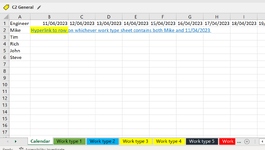Hi, I am looking to create a calendar on the first tab of a workbook I have. Currently the workbook has multiple sheets of data, each sheet containing data related to a different type of work that is being scheduled in for different people. In order to currently find out what type of work someone is doing on any day they have to randomly click on each sheet tab and filter the data until they find their name on the date they are looking for, if its not on that tab sheet they have to repeat on each tab until they find it.
So I would like to have a formula that looks for the persons name in one cell, and date in another cell and finds the matching name and date on whichever sheet contains that name and date together, and returns the name of the sheet where that matching name and date is located. Ideally I would like it to return the name of the sheet where the matching name and date is as a hyperlink that when clicked on takes you to the row where the matching cell data was found. FYI, the names and dates are not in the same collumn on each sheet, one sheet the date and name could be in Collumn O & P, another sheet could be in J & F, but the name is always in the collumn to the right of the date on every sheet if that makes a difference.
So by having this formula it should mean that someone only needs to look at the "Calendar" tab, which will be laid out with names in the Column A, and Dates in Row 1, to be able to see what type of work they are doing on any given day, and for more detail they can click on it and it will take them to the specific row on the sheet for that type of work where they can then view the other information contained on that sheet.
So I would like to have a formula that looks for the persons name in one cell, and date in another cell and finds the matching name and date on whichever sheet contains that name and date together, and returns the name of the sheet where that matching name and date is located. Ideally I would like it to return the name of the sheet where the matching name and date is as a hyperlink that when clicked on takes you to the row where the matching cell data was found. FYI, the names and dates are not in the same collumn on each sheet, one sheet the date and name could be in Collumn O & P, another sheet could be in J & F, but the name is always in the collumn to the right of the date on every sheet if that makes a difference.
So by having this formula it should mean that someone only needs to look at the "Calendar" tab, which will be laid out with names in the Column A, and Dates in Row 1, to be able to see what type of work they are doing on any given day, and for more detail they can click on it and it will take them to the specific row on the sheet for that type of work where they can then view the other information contained on that sheet.