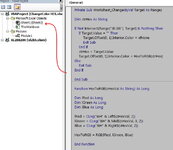Excelerate3305
New Member
- Joined
- Oct 7, 2021
- Messages
- 3
- Office Version
- 365
- Platform
- Windows
This is my very first post so please be gentle. I was wondering if it is possible to set the background colour of a cell with a hex value that I would enter from an adjacent cell?? I suspect some form of VBA code will be required?