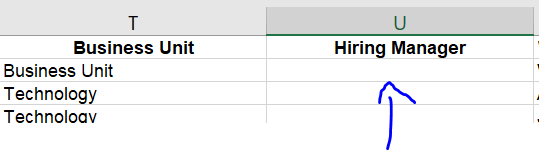Andresleo47
Board Regular
- Joined
- Oct 29, 2008
- Messages
- 132
Hi Dear Community,
I'm trying to find the best way to Shift (Cut - Paste) all the information below and to the right of the "Worker" cell in VBA. Basically, I would like all the information below and to the right of cell E2 to be cut and pasted in Cell D2. It will delete all the information from cell D2 below, and that's fine!
However I would not like to use specific cells (Because it may vary with time). In this case it's cell E2 below and to the right, but in the future this might change. So instead of using the cell E2 as a parameter, I would like to use the word "Worker" in row 2 as a Parameter.
Am I making sense? Kindly advise, If it's not clear, I would be happy to rephrase it.
Thanks,
Andres
I'm trying to find the best way to Shift (Cut - Paste) all the information below and to the right of the "Worker" cell in VBA. Basically, I would like all the information below and to the right of cell E2 to be cut and pasted in Cell D2. It will delete all the information from cell D2 below, and that's fine!
However I would not like to use specific cells (Because it may vary with time). In this case it's cell E2 below and to the right, but in the future this might change. So instead of using the cell E2 as a parameter, I would like to use the word "Worker" in row 2 as a Parameter.
Am I making sense? Kindly advise, If it's not clear, I would be happy to rephrase it.
Thanks,
Andres
Attachments
Last edited: