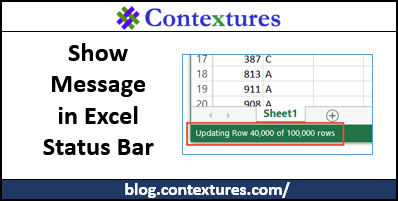I’m trying to show and hide a text box named “Start” with the following coding in a macro:
ActiveSheet.Shapes.Range(Array(”Start”)).Visible=true
ActiveSheet.Shapes.Range(Array(”Start”)).Visible=False
When these commands are encountered during execution they don’t work correctly, if at all. I’ve looked at previous Mr Excel threads and others on the Internet. As somewhat expected, there appears to be a variety of ways to do this. Some distinguish between a “drawing tool bar” and a “control toolbox toolbar”; recommending the later. Still others seemingly embellish their commands with Boolean names and separate macros, while the heart of it employs the coding I presented above. I’m confused, I’m sure I’m missing something. What are the simplest, separate, VBA commands to show and hide a text box?
Thank you,
OldRookie
ActiveSheet.Shapes.Range(Array(”Start”)).Visible=true
ActiveSheet.Shapes.Range(Array(”Start”)).Visible=False
When these commands are encountered during execution they don’t work correctly, if at all. I’ve looked at previous Mr Excel threads and others on the Internet. As somewhat expected, there appears to be a variety of ways to do this. Some distinguish between a “drawing tool bar” and a “control toolbox toolbar”; recommending the later. Still others seemingly embellish their commands with Boolean names and separate macros, while the heart of it employs the coding I presented above. I’m confused, I’m sure I’m missing something. What are the simplest, separate, VBA commands to show and hide a text box?
Thank you,
OldRookie