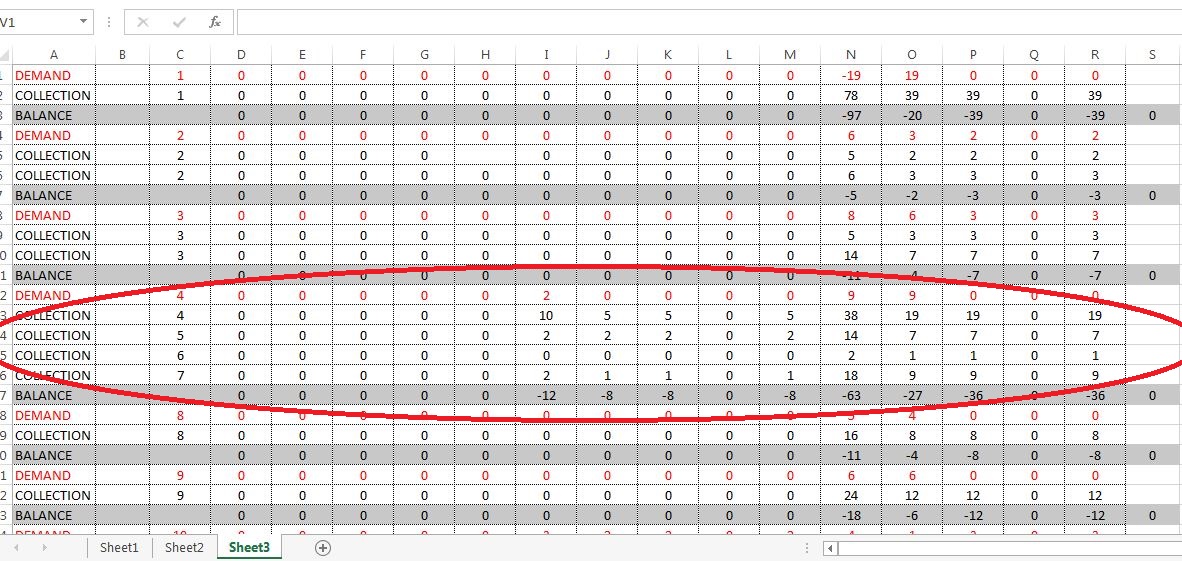Jyotirmaya
Board Regular
- Joined
- Dec 2, 2015
- Messages
- 204
- Office Version
- 2019
- Platform
- Windows
I want to copy my data of "Sheet 1" and "sheet 2" to "sheet 3"
I have the following code
1. Now I want the copied data of sheet1 in sheet3 should be of BLUE color
2. After copying Shee1's data in sheet3, Sheet2's data will copy below to the Sheet1's data & of which Green color.
3. After copying both data Column C will be sorted from smallest to largest.
I have the following code
Code:
Sub sbCopyRangeToAnotherSheet()
Sheets("Sheet1").Range("A1:P100").Copy
Sheets("Sheet3").Activate
ActiveSheet.Paste
Application.CutCopyMode = False
End Sub1. Now I want the copied data of sheet1 in sheet3 should be of BLUE color
2. After copying Shee1's data in sheet3, Sheet2's data will copy below to the Sheet1's data & of which Green color.
3. After copying both data Column C will be sorted from smallest to largest.