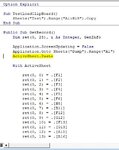Ozzy_Bruce
New Member
- Joined
- Oct 16, 2020
- Messages
- 35
- Office Version
- 365
- Platform
- Windows
Hi guys, this has me stumped.
I am copying data from an online database that I am wanting to add to my own db, I can copy from the info from the online database and paste in to excel, all good. I have the next sheet pull the data from that paste with a simlpe =, but one of the copied cells includes a heap of data that I want to split in to new columns eg
(General) Status: Active; Secondary Colour: ; Size: Medium; Coat: Fleece; Grading: AL; Microchip: 953010001993799; Owner Note: Nicnak Labradooldes (Health) DNA Result: Clear; Hip Score: 5+7=12; Elbows: 0+0; PennHip: R .41 L .47;
Yes I am a dog breeder
And I would like to capture the data between the : & ; so the first instance would be "Active" then " " then "Fleece" then "AL" and so on. I have googled this to death but only find help on the first instance or data between spaces Etc.
Id love to put the formula in each cell to pull each result.
I am sure that I am going about this the hard way. Copying records from the online Db to Excel to then import in to my own Db. but its a lot faster then copy and paste each field.
Thanks for any help
Cheers Newby
Bruce
I am copying data from an online database that I am wanting to add to my own db, I can copy from the info from the online database and paste in to excel, all good. I have the next sheet pull the data from that paste with a simlpe =, but one of the copied cells includes a heap of data that I want to split in to new columns eg
(General) Status: Active; Secondary Colour: ; Size: Medium; Coat: Fleece; Grading: AL; Microchip: 953010001993799; Owner Note: Nicnak Labradooldes (Health) DNA Result: Clear; Hip Score: 5+7=12; Elbows: 0+0; PennHip: R .41 L .47;
Yes I am a dog breeder
And I would like to capture the data between the : & ; so the first instance would be "Active" then " " then "Fleece" then "AL" and so on. I have googled this to death but only find help on the first instance or data between spaces Etc.
Id love to put the formula in each cell to pull each result.
I am sure that I am going about this the hard way. Copying records from the online Db to Excel to then import in to my own Db. but its a lot faster then copy and paste each field.
Thanks for any help
Cheers Newby
Bruce