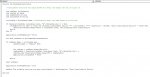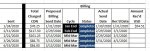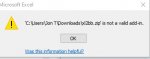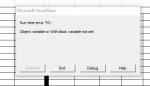Private Sub Worksheet_Activate()
'Consolidates data from the range A2:N35 for every tab except the one it's part of.
Dim wrkSheet As Worksheet
Dim rngCopy As Range
Dim lngPasteRow As Long
Dim strConsTab As String
strConsTab = ActiveSheet.Name 'Consolidation sheet tab name based on active tab.
If Sheets(strConsTab).Cells(Rows.Count, "A").End(xlUp).Row >= 2 Then
If MsgBox("Do you want to clear the existing consolidated data in """ & strConsTab & """", vbQuestion + vbYesNo, "Data Consolidation Editor") = vbYes Then
Sheets(strConsTab).Range("A2:S" & Cells(Rows.Count, "A").End(xlUp).Row).ClearContents
End If
End If
Application.ScreenUpdating = False
For Each wrkSheet In ActiveWorkbook.Worksheets
If wrkSheet.Name <> strConsTab And _
wrkSheet.Name <> "Tables" Then
Set rngCopy = wrkSheet.Range("A2:U" & wrkSheet.Columns(1).Find("*", , xlValues, , xlByRows, xlPrevious).Row)
lngPasteRow = Sheets(strConsTab).Columns(1).Find("*", , xlValues, , xlByRows, xlPrevious).Row + 1
rngCopy.Copy Sheets(strConsTab).Range("A" & lngPasteRow)
End If
Next wrkSheet
Application.ScreenUpdating = True
MsgBox "The workbook data has now been consolidated.", vbInformation, "Data Consolidation Editor"
End Sub