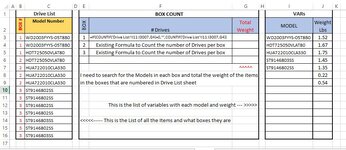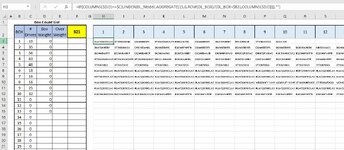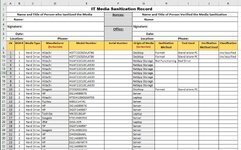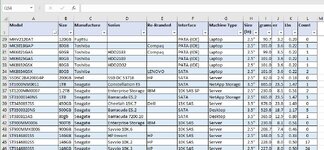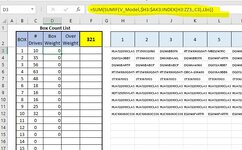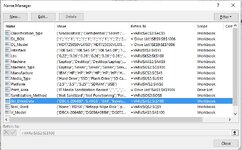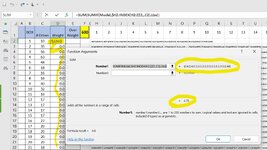2k05gt
Board Regular
- Joined
- Sep 1, 2006
- Messages
- 157
I have been hurting my brain on this..
I have 3 sheets, 1 sheet "VARs" is a List of the items specs by Model Number, the column I need to sum is in this case weight in Lbs
Sheet 2 "Drive_List" is a List of items that have the same model number (S/N make the different) that are put into Boxes that are numbered
Sheet 3 is "Box Count" this is a count of how many items are in a box and how much it weights . Here is the issue.
How can I get a sum of all the items weight in each box. the weight of each item (model number) is different and each box has a mix of the items.
I tried using indexing, with offset but working with 3 different sheets got confusing, I defined names for each of the columns I was working with
but nothing would work.
Thanks in advance for any assistance
I have 3 sheets, 1 sheet "VARs" is a List of the items specs by Model Number, the column I need to sum is in this case weight in Lbs
Sheet 2 "Drive_List" is a List of items that have the same model number (S/N make the different) that are put into Boxes that are numbered
Sheet 3 is "Box Count" this is a count of how many items are in a box and how much it weights . Here is the issue.
How can I get a sum of all the items weight in each box. the weight of each item (model number) is different and each box has a mix of the items.
I tried using indexing, with offset but working with 3 different sheets got confusing, I defined names for each of the columns I was working with
but nothing would work.
Thanks in advance for any assistance