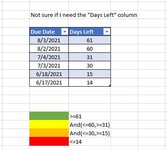I have several client tabs with tables and each table has a column for due dates. How do I change the change the color based on the time left from today? I was able to conditional format one cell but unlike formulas in a table it didn't transfer to all cells in the column. I currently have 4 tabs with over 100 cells each that need to be formatted. This would take forever doing a conditional format on each one. Any ideas?
-
If you would like to post, please check out the MrExcel Message Board FAQ and register here. If you forgot your password, you can reset your password.
You are using an out of date browser. It may not display this or other websites correctly.
You should upgrade or use an alternative browser.
You should upgrade or use an alternative browser.
Table with a column for due dates and color changes per time
- Thread starter cmz3
- Start date
Excel Facts
Formula for Yesterday
Name Manager, New Name. Yesterday =TODAY()-1. OK. Then, use =YESTERDAY in any cell. Tomorrow could be =TODAY()+1.
Joe4
MrExcel MVP, Junior Admin
- Joined
- Aug 1, 2002
- Messages
- 72,265
- Office Version
- 365
- Platform
- Windows
The best way I have found to do Conditional Formatting on a large range is to select ALL the cells you want to apply it to from the start.I was able to conditional format one cell but unlike formulas in a table it didn't transfer to all cells in the column.
Then, write the Conditional Formatting formula as it applies to the very first cell in your selection, and it should adjust it automatically for all the others in your selection.
If you are still having issues, post the Conditional Formatting rule/formula you are using, and a sample of your data and expected results.
Upvote
0
Joe4
MrExcel MVP, Junior Admin
- Joined
- Aug 1, 2002
- Messages
- 72,265
- Office Version
- 365
- Platform
- Windows
If you have multiple columns that you want to be formatted based on the value in one column, you usually need to lock that column down through the use of Absolute/Mixed cell references (see: Absolute, Relative, and Mixed Cell References in Excel).That didn't work. It changed all cells in the column just based on the 1st cell. Maybe because I have a formatted Table rather than just plain table?
So if you wanted both columns B and C in row 2 formatted based on the value of column C, the formula would look like:
=$C2>=61
as you want the column to be "fixed" at column C, but want the rows to "float" so it will work for other rows.
Upvote
0
Similar threads
- Replies
- 3
- Views
- 244
- Replies
- 3
- Views
- 96
- Replies
- 2
- Views
- 261