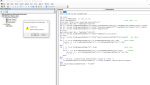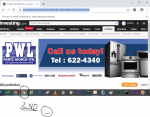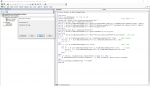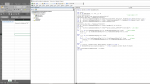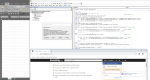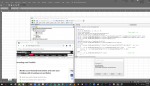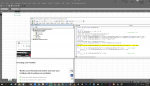Hello Excel Pros, around the World.
I have a problem>
I am trying to login my portfolio by signing my email and password to access data tables from in investing.com website.
I created a short video that shows my current problem. If you are open in helping me. It would be greatly appreciated.
In video time 1:39, a yellow bar indicates "The highlighting of the table is disabled because this page uses the compatibility mode of Internet Explorer". you will also find that the web page does not display properly.
Base the information provided.
How can I work around this?
Thanks in advance
Cheers
https://drive.google.com/file/d/1nywatn ... sp = sharing
I have a problem>
I am trying to login my portfolio by signing my email and password to access data tables from in investing.com website.
I created a short video that shows my current problem. If you are open in helping me. It would be greatly appreciated.
In video time 1:39, a yellow bar indicates "The highlighting of the table is disabled because this page uses the compatibility mode of Internet Explorer". you will also find that the web page does not display properly.
Base the information provided.
How can I work around this?
Thanks in advance
Cheers
https://drive.google.com/file/d/1nywatn ... sp = sharing