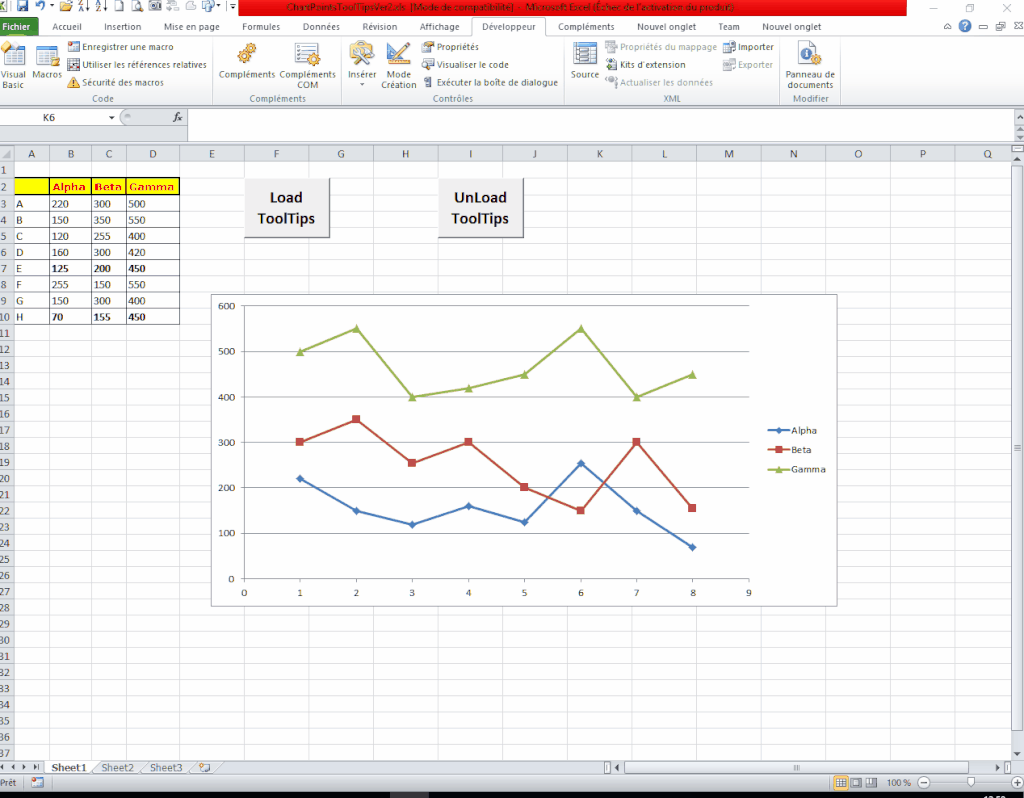Jaafar Tribak
Well-known Member
- Joined
- Dec 5, 2002
- Messages
- 9,621
- Office Version
- 2016
- Platform
- Windows
Hi all,
As you know, worksheet embedded Charts have a MouseMove event which is fired when the mouse is moved over the active, or selected, chart (The event does not fire if the chart is not selected)
This is so messy and counter-intuitive and can cause a number of issues specially screen flickering.
I wonder if there was ever a workaround solution to this problem .. I have looked on the web but couldn't find a solution.
Does anyone know ?
Regards.
As you know, worksheet embedded Charts have a MouseMove event which is fired when the mouse is moved over the active, or selected, chart (The event does not fire if the chart is not selected)
This is so messy and counter-intuitive and can cause a number of issues specially screen flickering.
I wonder if there was ever a workaround solution to this problem .. I have looked on the web but couldn't find a solution.
Does anyone know ?
Regards.
Code:
Private WithEvents chrt As Chart
Private Sub HookChartEvents()
Set chrt = Sheet1.ChartObjects(1).Chart
End Sub
Private Sub chrt_MouseMove(ByVal Button As Long, ByVal Shift As Long, ByVal x As Long, ByVal y As Long)
MsgBox "Mouse Moved Over Chart."
End Sub