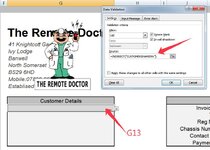ipbr21054
Well-known Member
- Joined
- Nov 16, 2010
- Messages
- 5,226
- Office Version
- 2007
- Platform
- Windows
Hi,
On my worksheet called INV i have a drop down in cell G13
Cell G13 is linked to another worksshet called DATABASE & looks at the customers names in column A
When i create an invoice i use the drop down & then scroll to the customer in question & make the selection.
Once done all my other cells on the INV worksheet get populated with the data on the customers row on the DATABASE sheet.
The above works fine.
Now my list of customers on the worksheet DATABASE is getting longer i am spending longer scrolling through the list of names on INV cell G13
So i need to look at this.
Any suggestions ?
Only one i can think of is if i type T in G13 when i then click the drop down arrown i see the customer selection list start at T as opposed at the begining with A
The info for G13 drop down i have found is shown in screenshot
On my worksheet called INV i have a drop down in cell G13
Cell G13 is linked to another worksshet called DATABASE & looks at the customers names in column A
When i create an invoice i use the drop down & then scroll to the customer in question & make the selection.
Once done all my other cells on the INV worksheet get populated with the data on the customers row on the DATABASE sheet.
The above works fine.
Now my list of customers on the worksheet DATABASE is getting longer i am spending longer scrolling through the list of names on INV cell G13
So i need to look at this.
Any suggestions ?
Only one i can think of is if i type T in G13 when i then click the drop down arrown i see the customer selection list start at T as opposed at the begining with A
The info for G13 drop down i have found is shown in screenshot