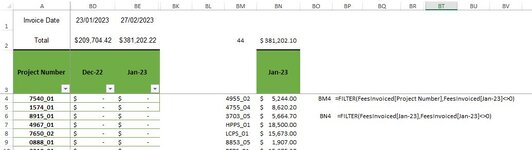Good afternoon,
I need to be able to change the filter range by referencing a single cell BN2 = [Jan 23].
The difficulty is the table reference, FeesInvoice[ x ]
(Cell Reference BM4) =FILTER(FeesInvoiced[Project Number],FeesInvoiced[Jan-22]<>0)
(Cell Reference BN4) =FILTER(FeesInvoiced[Jan-22],FeesInvoiced[Jan-22]<>0)
Jan-22 needs to be dynamic, I cannot get the syntax correct.
Any assistance would be appreciated.
I need to be able to change the filter range by referencing a single cell BN2 = [Jan 23].
The difficulty is the table reference, FeesInvoice[ x ]
(Cell Reference BM4) =FILTER(FeesInvoiced[Project Number],FeesInvoiced[Jan-22]<>0)
(Cell Reference BN4) =FILTER(FeesInvoiced[Jan-22],FeesInvoiced[Jan-22]<>0)
Jan-22 needs to be dynamic, I cannot get the syntax correct.
Any assistance would be appreciated.