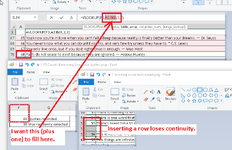immyjimmy
Active Member
- Joined
- May 27, 2002
- Messages
- 257
I have a simple workbook that uses a VLOOKUP function.
"=VLOOKUP(F3,A4:B24,2,2)"
As I add data, I have to change the 'B24' to whatever number of rows need to be looked up.
I have another cell (F2) that counts how many rows have data:
"=COUNT(A4:A3000)"
What I'd like to do is have my VLOOKUP function adjust to added lines of data, something like:
=VLOOKUP(F3,A4:B(F2),2,2)
Years ago I remember there being some way of getting the absolute value or referencing or some such, but it's been a long time.
And I know I could name the range, but when I'd add a row in it, I'd have an error in column A with:
=IF(B70="","",A69+1)
Help?
"=VLOOKUP(F3,A4:B24,2,2)"
As I add data, I have to change the 'B24' to whatever number of rows need to be looked up.
I have another cell (F2) that counts how many rows have data:
"=COUNT(A4:A3000)"
What I'd like to do is have my VLOOKUP function adjust to added lines of data, something like:
=VLOOKUP(F3,A4:B(F2),2,2)
Years ago I remember there being some way of getting the absolute value or referencing or some such, but it's been a long time.
And I know I could name the range, but when I'd add a row in it, I'd have an error in column A with:
=IF(B70="","",A69+1)
Help?