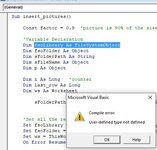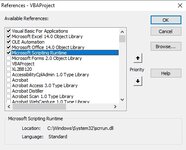Hello,
I have a folder on my desktop with about 400 jpgs. The images are labeled with numerals like "1.jpg" "2.jpg" "3.jpg" etc.
Is there a VBA function that would extract the file name and pictures and put them into an Excel worksheet? Could the cell with the picture be formatted to fit within the cell?
Example of output
A1: Name / B1: Picture
A2: 1 B2: Image of 1.jpg
A3: 2 B3: Image of 2.jpg
A4: 3 B4: Image of 3.jpg
Thank you for your help!
I have a folder on my desktop with about 400 jpgs. The images are labeled with numerals like "1.jpg" "2.jpg" "3.jpg" etc.
Is there a VBA function that would extract the file name and pictures and put them into an Excel worksheet? Could the cell with the picture be formatted to fit within the cell?
Example of output
A1: Name / B1: Picture
A2: 1 B2: Image of 1.jpg
A3: 2 B3: Image of 2.jpg
A4: 3 B4: Image of 3.jpg
Thank you for your help!