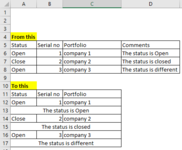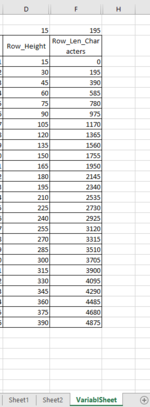learn2power
New Member
- Joined
- Nov 19, 2021
- Messages
- 5
- Office Version
- 2016
- 2013
- Platform
- Windows
I am trying to copy a column value and paste as a new row after each row as a merged cell. I have started my step towards this and managed to add a blank row after each row on specified sheet with range but need further on copying the column cell value and paste into each row...
I hope the logic makes sense for all.
Any help would be appreciated.
Thanks
I hope the logic makes sense for all.
Any help would be appreciated.
Thanks
VBA Code:
Sub Macro11()
Dim LastRow, RowNumber As Long
Dim ws As Worksheet
'FOLLOWING WORKS WITH RANGED AND SPECIFIED SPREADSHEET
Set ws = ThisWorkbook.Worksheets("Asset")
With ws
LastRow = Cells(Rows.Count, "A").End(xlUp).Row
For RowNumber = LastRow To 11 Step -1 'FROM WHAT ROW TO START THE ROW BLANK
.Rows(RowNumber).Insert
Next RowNumber
End With
End Sub