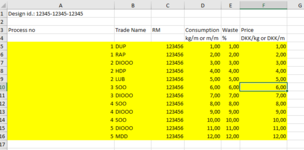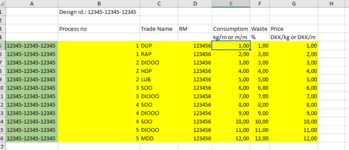Hello there,
I am trying to make a button that opens up the browser where I then can load an excel file, which then copies the data from the loaded file. The data I want to copy is marked in yellow on picture one. Here the range is A5:F16, however that sometimes changes, so I need some sort of a dynamic range.copy. Maybe you could say something like copy range from where a cell value in column a is = 1.currentregion, in this case cell A5.
The number of rows can vary, so I need some sort of code that copies the last line, in this case to F16. I also want the button to be able to load files endless times. Lets say I have loaded one file, which goes from A5:F16. The second time I load a file, it needs to start from the next empty row which, in this case, would be row A17.
The last thing that I hope is possible, is to add the text after "Design id.:", which in this case is "12345-12345-12345" (see A1) to the amount of rows there are, in this case from A5 to F17, so 12 rows on the left of "Process no" in column A.
I hope this makes sense and is possible.
Thanks in advance,
I am trying to make a button that opens up the browser where I then can load an excel file, which then copies the data from the loaded file. The data I want to copy is marked in yellow on picture one. Here the range is A5:F16, however that sometimes changes, so I need some sort of a dynamic range.copy. Maybe you could say something like copy range from where a cell value in column a is = 1.currentregion, in this case cell A5.
The number of rows can vary, so I need some sort of code that copies the last line, in this case to F16. I also want the button to be able to load files endless times. Lets say I have loaded one file, which goes from A5:F16. The second time I load a file, it needs to start from the next empty row which, in this case, would be row A17.
The last thing that I hope is possible, is to add the text after "Design id.:", which in this case is "12345-12345-12345" (see A1) to the amount of rows there are, in this case from A5 to F17, so 12 rows on the left of "Process no" in column A.
I hope this makes sense and is possible.
Thanks in advance,