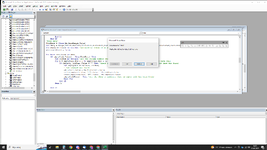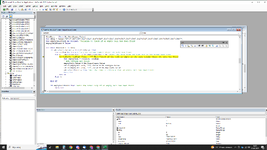mysticmario
Active Member
- Joined
- Nov 10, 2021
- Messages
- 323
- Office Version
- 365
- Platform
- Windows
Hi, I have this bit of code:
I encounter the problem that for some reason this code sometimes stops working and acts as if the DateValue does not exist on the sheet.
So for example I hzve a date 23.02.2023 as DateValue I press the submit button and it finds the date then finds the next emptyCell in the column where the date was found and in the end adds value to this empty cell and 2 other cells in column B and C.
Then all of a sudden I peess submit after few minutes of coding and the same date is not found and goes straight to he else statement sayign there is not value like this on this sheet.
When I switch to that sheet the date is there of course, but I delete the formula that results in this date, in this example it's a D67 cell with formula "=C64" inside, retype it again restart excel and the code works fine again.
I dont knwo if it a result of shared workboook being worked in VBa on the backend that breaks it. But Iw ouldnt wnat this to be a thing at all.
Can anyone help to fix it or make a workaround to not have this issue?
VBA Code:
'find date'
dateValue = Val(Me.DateRange.Value)
Set dRng = Range("D7:J7")
For a = 0 To 14 'range of 15 arrays of dates
Set emptyCell = dRng.Find(What:=CDate(dateValue), LookIn:=xlValues, LookAt:=xlWhole)
Exit Sub
Dim colNum As Integer
colNum = emptyCell.Column 'get the column number where the date was found
For b = emptyCell.Row + 1 To emptyCell.Row + 32 'start the loop from the next row of the found date cell
If Cells(b, colNum).Value = "" Then 'check if the cell is empty in the same column where the date was found
Set emptyCell = Cells(b, colNum)
' Add jobtype and hours
emptyCell.Value = Me.HoursCount.Value
Cells(emptyCell.Row, "C").Value = Me.JobType.Value
Cells(emptyCell.Row, "B").Value = Me.employee.Value
Exit For
End If
Next b
If Not emptyCell Is Nothing Then Exit For
Else
Set dRng = dRng.Offset(60, 0)
End If
Next a
If emptyCell Is Nothing Then
MsgBox "No empty cell available below " & dRng.Address
Exit Sub
End IfSo for example I hzve a date 23.02.2023 as DateValue I press the submit button and it finds the date then finds the next emptyCell in the column where the date was found and in the end adds value to this empty cell and 2 other cells in column B and C.
Then all of a sudden I peess submit after few minutes of coding and the same date is not found and goes straight to he else statement sayign there is not value like this on this sheet.
When I switch to that sheet the date is there of course, but I delete the formula that results in this date, in this example it's a D67 cell with formula "=C64" inside, retype it again restart excel and the code works fine again.
I dont knwo if it a result of shared workboook being worked in VBa on the backend that breaks it. But Iw ouldnt wnat this to be a thing at all.
Can anyone help to fix it or make a workaround to not have this issue?