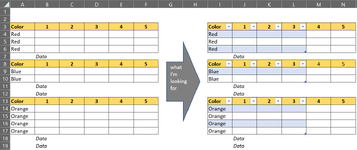Hi, this may be extremely difficult but I thought I'd see if anyone can help me. I'm looking for a VBA code that automatically creates tables. Here is what I'm looking at:
Looking at the attached image,
Looking at the attached image,
- it would look at Column A and find the first cell with text (A3 in this case)
- it would then find the last row of text, in Column A, before the next blank (A6 in this case). Maybe it finds the blank in A7 and backs up to A6.
- it would create a table for A3:D6 (with A3, B3, C3, D3 as the headers)
- it would then find the next Column A cell that has text (A8 in this case). It probably needs to start at A7 to to find the next cell with text.
- And it would do the same as above for creating another table
- This would repeat until Column A doesn't contain any more text