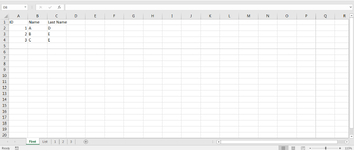Hi Everyone!
This is my first post and I just have one question
Let's say that we have two separate sheets, the first one, witha table of information for each teammate, like this one
And another sheet (let's call it "List" the one we want to copy N times for each of the teammates)
How can we use a VBA formula so that when I press a button, it copies the "List" tab and it renames it to the ID that each teammate has?
For example: the result for this scenario would be generating three new sheets, all of them copies of the "List" one, but these three new ones would have the names "1", "2" and "3" respectively
Thanks a lot in advance for this
This is my first post and I just have one question
Let's say that we have two separate sheets, the first one, witha table of information for each teammate, like this one
| ID | Name | Last Name |
| 1 | A | D |
| 2 | B | E |
| 3 | C | E |
And another sheet (let's call it "List" the one we want to copy N times for each of the teammates)
How can we use a VBA formula so that when I press a button, it copies the "List" tab and it renames it to the ID that each teammate has?
For example: the result for this scenario would be generating three new sheets, all of them copies of the "List" one, but these three new ones would have the names "1", "2" and "3" respectively
Thanks a lot in advance for this