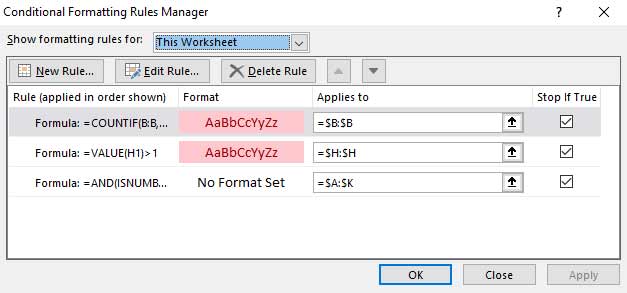Hi all,
I have some VBA code that clears conditional formatting in the sheet, then adds three new rules.
I am experiencing a bug where the last added rule "A:K" does not apply the formatting, however if I move that section to the top, it then does apply the formatting, but the other two rules do not. If I manually set the formatting only in Conditional Formatting Rules Manager everything works fine.
Any ideas what could be going on? Also is there a better way to determine if the first row contains a date than
Thanks in advance for your help.
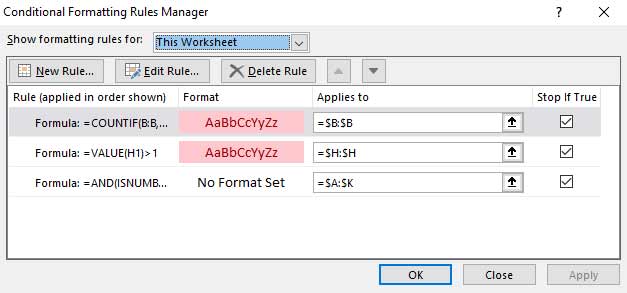
I have some VBA code that clears conditional formatting in the sheet, then adds three new rules.
I am experiencing a bug where the last added rule "A:K" does not apply the formatting, however if I move that section to the top, it then does apply the formatting, but the other two rules do not. If I manually set the formatting only in Conditional Formatting Rules Manager everything works fine.
Any ideas what could be going on? Also is there a better way to determine if the first row contains a date than
=AND(ISNUMBER($A1),$A1>40000)?Thanks in advance for your help.
VBA Code:
Public Function Format_cells(ByVal SheetName As String)
With Sheets(SheetName).Range("A:K")
.FormatConditions.Delete
End With
With Sheets(SheetName).Range("B:B")
.FormatConditions.Add xlExpression, Formula1:="=COUNTIF(B:B,B1)>1"
.FormatConditions(1).Interior.Color = RGB(255, 199, 206)
.FormatConditions(1).Font.Color = RGB(156, 0, 6)
End With
With Sheets(SheetName).Range("H:H")
.FormatConditions.Add xlExpression, Formula1:="=VALUE(H1)>1"
.FormatConditions(1).Interior.Color = RGB(255, 199, 206)
.FormatConditions(1).Font.Color = RGB(156, 0, 6)
End With
With Sheets(SheetName).Range("A:K")
.FormatConditions.Add xlExpression, Formula1:="=AND(ISNUMBER($A1),$A1>40000)"
.FormatConditions(1).Interior.Color = RGB(255, 199, 206)
.FormatConditions(1).Font.Color = RGB(156, 0, 6)
End With
End Function