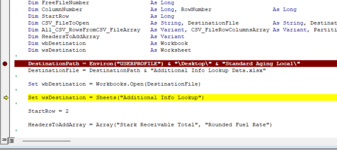Hi,
Thank you in advance. This one is a bit long. Sorry!
So I download a file daily and I use that to replace the data on another file which is 1 of my database excels for my main template.
The VBA that I'd need would be the following:
* Open both Excels(I'm guessing they have to be opened for this to work).
The daily new data always goes to my "Downloads" file, the name always starts with "Additional info looker Standard Unlimited " followed by the date and then random characters(I delete the one from the previous day, so there will always only be 1 file in my downloads that starts with "Additional info looker Standard Unlimited ".
There is only 1 sheet on the workbook and the name is always "Additional info looker Standard".

I need to copy all columns from A to S. The number of rows always changes(could be more, could be less), but it's between 100k to 200k(if that matters). Also, not sure if this matters as well, but A1 is empty as you can see in the image.

*By the way, this daily download file is a .csv file.*
Now, the file I need to paste the data in, is here:
C:\Users\cristian\Desktop\Standard Aging Local
Name: Additional Info Lookup Data
Sheet name: Additional Info Lookup

There are formulas on columns T and U, so I was thinking that the best way to do it, would be with a VBA that deletes everything below Row 3, paste the data from the previous file into this one from A2 to S2 all the way down, and then drag the formulas on T2 and U2 all the way down until the last row of the new data. And that would finish what I need.

P.S. If possible, I think a VBA that turns "Calculation Options" to "Manual" before opening the 2nd file with the formulas, and then another one that triggers "Calculate Now" after dragging down the formulas on T2 and U2, would make this better. For some reason, "sometimes" when I open the workbook with the formulas, it starts recalculating the formulas even though I just opened it and nothing has changed. I have to remind myself to click "manual" before I open any excel with formulas or I have to wait for the thing to finish calculating...
P.P.S If possible as well, a VBA to close the 1st file at the very end would be great. I know the VBA to close a file with a fixed name, but not when the file name changes and only part of the name is fixed, "Additional info looker Standard Unlimited ".
Thank you so much in advance! I'm thinking of paying for a Coursera VBA course so that I can start helping others here as well instead of just asking for help. Hahaha. There are quiet a few, so any recommendations from the experts would be greatly appreciate it!
Cristian
Thank you in advance. This one is a bit long. Sorry!
So I download a file daily and I use that to replace the data on another file which is 1 of my database excels for my main template.
The VBA that I'd need would be the following:
* Open both Excels(I'm guessing they have to be opened for this to work).
The daily new data always goes to my "Downloads" file, the name always starts with "Additional info looker Standard Unlimited " followed by the date and then random characters(I delete the one from the previous day, so there will always only be 1 file in my downloads that starts with "Additional info looker Standard Unlimited ".
There is only 1 sheet on the workbook and the name is always "Additional info looker Standard".
I need to copy all columns from A to S. The number of rows always changes(could be more, could be less), but it's between 100k to 200k(if that matters). Also, not sure if this matters as well, but A1 is empty as you can see in the image.
*By the way, this daily download file is a .csv file.*
Now, the file I need to paste the data in, is here:
C:\Users\cristian\Desktop\Standard Aging Local
Name: Additional Info Lookup Data
Sheet name: Additional Info Lookup
There are formulas on columns T and U, so I was thinking that the best way to do it, would be with a VBA that deletes everything below Row 3, paste the data from the previous file into this one from A2 to S2 all the way down, and then drag the formulas on T2 and U2 all the way down until the last row of the new data. And that would finish what I need.
P.S. If possible, I think a VBA that turns "Calculation Options" to "Manual" before opening the 2nd file with the formulas, and then another one that triggers "Calculate Now" after dragging down the formulas on T2 and U2, would make this better. For some reason, "sometimes" when I open the workbook with the formulas, it starts recalculating the formulas even though I just opened it and nothing has changed. I have to remind myself to click "manual" before I open any excel with formulas or I have to wait for the thing to finish calculating...
P.P.S If possible as well, a VBA to close the 1st file at the very end would be great. I know the VBA to close a file with a fixed name, but not when the file name changes and only part of the name is fixed, "Additional info looker Standard Unlimited ".
Thank you so much in advance! I'm thinking of paying for a Coursera VBA course so that I can start helping others here as well instead of just asking for help. Hahaha. There are quiet a few, so any recommendations from the experts would be greatly appreciate it!
Cristian