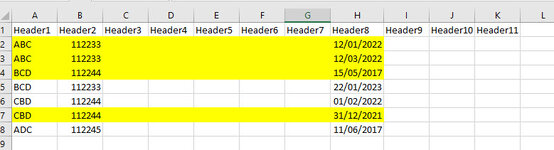Hi all,
I've been going through various threads here trying to adapt the code you create for other users but to no avail.
My table has 11 columns and thousands of rows.
Column B has ID numbers that contains duplicates
I need the code to look at the date (format dd/mm/yyyy) that is in column H and delete the duplicate IDs and keep the row that contains the latest date
I've highlighted what the code should remove
Can you please assist
Thank you
I've been going through various threads here trying to adapt the code you create for other users but to no avail.
My table has 11 columns and thousands of rows.
Column B has ID numbers that contains duplicates
I need the code to look at the date (format dd/mm/yyyy) that is in column H and delete the duplicate IDs and keep the row that contains the latest date
I've highlighted what the code should remove
Can you please assist
Thank you