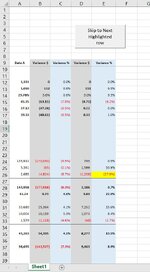Tommy_Oh_Boy
New Member
- Joined
- Sep 12, 2023
- Messages
- 9
- Office Version
- 365
Hello,
I have a list of data in $, % and texts that are conditionally formatted to adhere certain conditions in columns A thru E.
If the condition is met, the cell is highlighted in yellow.
The list is long, rows A9 through E2000. Thus I'm hoping to create a macro assigned button that finds the highlighted cells and jumps through the rows within 4 columns (A thru D) so that I avoid scrolling endlessly.
And when it reaches the bottom of the row D2000, it starts back from A9 so that it loops.
Can I get some help creating a VBA code for this?
I attached a sample file as an example.
I have a list of data in $, % and texts that are conditionally formatted to adhere certain conditions in columns A thru E.
If the condition is met, the cell is highlighted in yellow.
The list is long, rows A9 through E2000. Thus I'm hoping to create a macro assigned button that finds the highlighted cells and jumps through the rows within 4 columns (A thru D) so that I avoid scrolling endlessly.
And when it reaches the bottom of the row D2000, it starts back from A9 so that it loops.
Can I get some help creating a VBA code for this?
I attached a sample file as an example.