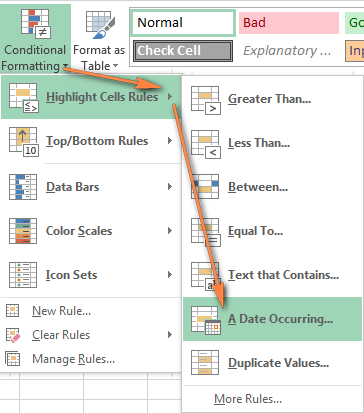I am trying to figure out formulas to create conditional formatting for dates that take into account the current date and its relation to future dates, and that are not limited to specific months, years, or number of days.
I would like these formulas to be able to carry over into future years without needing to be updated after a specific month or year has passed.
The dates are all within column C.
Specifically, I'm trying to create formulas to:
I would like these formulas to be able to carry over into future years without needing to be updated after a specific month or year has passed.
The dates are all within column C.
Specifically, I'm trying to create formulas to:
- Highlight cell if a date is before the current date
- Highlight cell if a date is within the current month
- Highlight cell if a date is after the current month, but within the current year
- Highlight cell if a date is any year after the current year