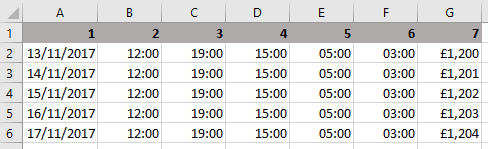Hi,
So I have the following code
as written by a fellow MrExcel user. They (on Excel 2013) were able to run the code fine, however I cannot get it to run properly on Excel 2016.
Clicking the 'UpdateRow' command button works but results in a 'run-time error 1004' error every time, with the code below highlighted in debugging.
Does anyone have any suggestions?
Original thread
So I have the following code
Code:
Private Sub CloseForm_Click()Unload Me
End Sub
Private Sub ListBox1_Click()
'Load Textboxes
For i = 1 To 8
Controls("TextBox" & i).Value = ListBox1.List(, i - 1)
Next
End Sub
Private Sub UpdateRow_Click()
'Load sheet with textbox values
Dim i As Long
If ListBox1.ListIndex < 0 Then
MsgBox "You must select some row in the List Box"
Exit Sub
End If
For i = 1 To 8
Cells(ListBox1.ListIndex + 1, i).Value = Controls("TextBox" & i).Value
Next
'Dim Lastrow As Long
'Lastrow = Cells(Rows.Count, "A").End(xlUp).Row + 1
'ListBox1.List = Range("A1:H" & Lastrow).Value
End Sub
Private Sub DeleteRow_Click()
'Delete Row
Dim Lastrow As Long
If ListBox1.ListIndex < 0 Then
MsgBox "You must select some row in the List Box"
Exit Sub
End If
Rows(ListBox1.ListIndex + 1).EntireRow.Delete
'Lastrow = Cells(Rows.Count, "A").End(xlUp).Row + 1
'ListBox1.List = Range("A1:H" & Lastrow).Value
End Sub
Private Sub AddRow_Click()
'Add Row
Dim i As Long
Dim Lastrow As Long
Lastrow = Cells(Rows.Count, "A").End(xlUp).Row + 1
If ListBox1.ListIndex < 0 Then
MsgBox "You must select some row in the List Box"
Exit Sub
End If
For i = 1 To 8
Cells(Lastrow, i).Value = Controls("TextBox" & i).Value
Next
'Lastrow = Cells(Rows.Count, "A").End(xlUp).Row + 1
'ListBox1.List = Range("A1:H" & Lastrow).Value
End Sub
Private Sub UserForm1_Initialize()
Dim Lastrow As Long
Lastrow = Cells(Rows.Count, "A").End(xlUp).Row + 1
ListBox1.ColumnWidths = "3.25cm"
ListBox1.List = Range("A1:H" & Lastrow).Value
ListBox1.ListIndex = 0
End Subas written by a fellow MrExcel user. They (on Excel 2013) were able to run the code fine, however I cannot get it to run properly on Excel 2016.
Clicking the 'UpdateRow' command button works but results in a 'run-time error 1004' error every time, with the code below highlighted in debugging.
Code:
Cells(ListBox1.ListIndex + 1, i).Value = Controls("TextBox" & i).ValueDoes anyone have any suggestions?
Original thread