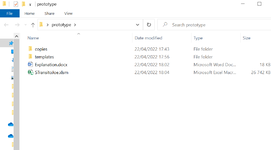jalrs
Active Member
- Joined
- Apr 6, 2022
- Messages
- 300
- Office Version
- 365
- Platform
- Windows
Hello all!
My problem concerns VBA Vlookup. Code simply doesn't work.
For context: I have two worksheets. One called "Pendentes", the other is called "TAB_FDB". I need to assign a vlookup, so column AY from worksheet "Pendentes" gets autofilled according to column AX picked value. Column AX has a dropdown list where we can pick one value and then we get a value returned on AY(automatically). The matching pair AX->AY, is on the "TAB_FDB" worksheet table. This table is on columns A:B, where A1 and B1 are headers of the table.
My code:
any help is greatly appreciated
thanks,
Afonso
My problem concerns VBA Vlookup. Code simply doesn't work.
For context: I have two worksheets. One called "Pendentes", the other is called "TAB_FDB". I need to assign a vlookup, so column AY from worksheet "Pendentes" gets autofilled according to column AX picked value. Column AX has a dropdown list where we can pick one value and then we get a value returned on AY(automatically). The matching pair AX->AY, is on the "TAB_FDB" worksheet table. This table is on columns A:B, where A1 and B1 are headers of the table.
My code:
VBA Code:
sub myvlookup ()
dim pWS as worksheet, tWS as worksheet
dim pLR as long, tLR as long, x as long
dim datarng as range
set pWS = Thisworkbook.Worksheets("Pendentes")
set tWS = Thisworkbook.Worksheets("TAB_FDB")
pLR = pWS.Range("A" & rows.count).end(xlup).row
tLR = tWS.Range("A" & rows.count).end(xlup).row
set datarng = tWS.Range("A2:B" & tLR)
for x = 2 to pLR
on error resume next
pWS.Range("AY" & x).Value = Application.WorksheetFunction.Vlookup(pWS.Range("AX" & x).Value, datarng, 2, 0)
next x
end subany help is greatly appreciated
thanks,
Afonso