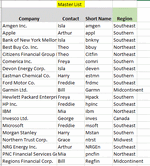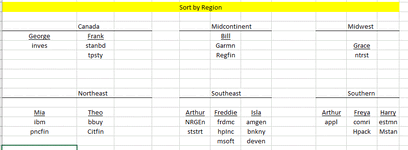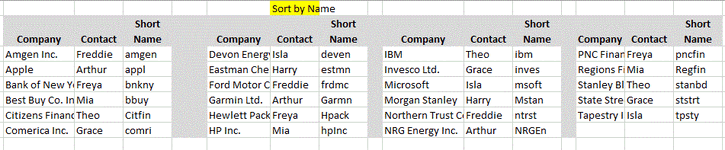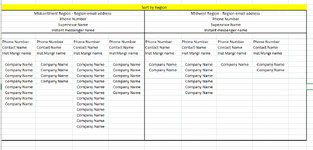forbrgtd71
New Member
- Joined
- Aug 30, 2022
- Messages
- 2
- Office Version
- 365
- Platform
- Windows
If something similar has already been posted, I didn't spot it.
I am trying to update a spreadsheet that others will maintain. So I need it to be easy to use.
It has a Master List on 1 tab, the Master list is then sliced and diced on the 2 other tabs. Tab 2 is by Name, divided into columns and tab 3 is sorted by region. See attached photos of each sheet.
I'm hoping to make is so that only the Master List is updated when things change and the other tabs update from that.
For the Tab sorted by Region I have figured out how to do it using "Filter". It works, till you have to add or remove a Contact. Not the easiest for novice excel users to maintain, so I'm open to suggestions of a better way.
The one I haven't figured out is how to do the tab sorted by Name. Currently I'm using a vlookup but if a row is added or deleted, the formulas need to be updated. I tried to use the "How to Wrap Date to Multiple Columns in Excel", podcast 2194 WrapThem vba code. But I haven't figured out how to set the lookup range to be on a different tab. Again any suggestions would be helpful.
Thanks
I am trying to update a spreadsheet that others will maintain. So I need it to be easy to use.
It has a Master List on 1 tab, the Master list is then sliced and diced on the 2 other tabs. Tab 2 is by Name, divided into columns and tab 3 is sorted by region. See attached photos of each sheet.
I'm hoping to make is so that only the Master List is updated when things change and the other tabs update from that.
For the Tab sorted by Region I have figured out how to do it using "Filter". It works, till you have to add or remove a Contact. Not the easiest for novice excel users to maintain, so I'm open to suggestions of a better way.
The one I haven't figured out is how to do the tab sorted by Name. Currently I'm using a vlookup but if a row is added or deleted, the formulas need to be updated. I tried to use the "How to Wrap Date to Multiple Columns in Excel", podcast 2194 WrapThem vba code. But I haven't figured out how to set the lookup range to be on a different tab. Again any suggestions would be helpful.
Thanks