-
If you would like to post, please check out the MrExcel Message Board FAQ and register here. If you forgot your password, you can reset your password.
You are using an out of date browser. It may not display this or other websites correctly.
You should upgrade or use an alternative browser.
You should upgrade or use an alternative browser.
#N/A
- Thread starter royhern
- Start date
Excel Facts
How can you turn a range sideways?
Copy the range. Select a blank cell. Right-click, Paste Special, then choose Transpose.
There is a special function called isna(). Place your vlookup inside and test isna() with an if. For example:
:"=if(isna(vlookup(a1,c1:z20,2,false)),0,vlookup(a1,c1:z20,2,false))"
HTH
Rocky
Woops I just reread your post. The zeros will mess the average up. You are going to have to sum()/countif(b1:b20,">0") to figure the average. Unless someone has a better way.
Sorry...
Rocky
This message was edited by Rocky E on 2002-03-15 18:44
This message was edited by Rocky E on 2002-03-15 18:54
:"=if(isna(vlookup(a1,c1:z20,2,false)),0,vlookup(a1,c1:z20,2,false))"
HTH
Rocky
Woops I just reread your post. The zeros will mess the average up. You are going to have to sum()/countif(b1:b20,">0") to figure the average. Unless someone has a better way.
Sorry...
Rocky
This message was edited by Rocky E on 2002-03-15 18:44
This message was edited by Rocky E on 2002-03-15 18:54
Upvote
0
Aladin Akyurek
MrExcel MVP
- Joined
- Feb 14, 2002
- Messages
- 85,210
On 2002-03-15 18:31, royhern wrote:
have Vlookup formula that returns values which includes #N/A and numbers that must be average. When i take average it returns #N/A again as a total average. How can i bypass this ?
Thanks, Roy
Roy,
You don't have to suppress #N/A's that VLOOKUP returns in order to compute an average:
Lets say that we have the following in A1:A4.
The following formula will compute the desired average:
=SUMIF(A1:A4,"<>#N/A")/MAX(1,COUNTIF(A1:A4,"<>#N/A"))
Addendum: It has been noticed that COUNTIF will not ignore any blanks in the range, because of its condition/criterion part. The observation is correct. The original formula requires modification:
=SUMIF(A1:A4,"<>#N/A")/MAX(1,COUNT(A1:A4))
which I should have suggested in the first place.
Aladin
This message was edited by Aladin Akyurek on 2002-03-16 03:49
Upvote
0
Dave Hawley
Rest in Peace
- Joined
- Feb 28, 2002
- Messages
- 1,582
Hi Roy
You will get the correct result by using the DAVERAGE Function, this will ignore #N/A and blank cells by default. the method above doesn't ingnore blanks and can easily give an incorrect result.
Let's say your numbers are in the Range A1:A10 and A1 has a heading of "Nums"
Copy this heading to cell D1 then in D2 put:
>0
Now simply use:
=DAVERAGE(A1:A10,"Nums",D1:D2)
This will give you the correct result. The Dfunctions (IMO) are very much underutilized and can perform very complicated functions ob very large data tables that need to meet multiple criteria. Once you get the hang of them you will never consider an array formula again.
You will get the correct result by using the DAVERAGE Function, this will ignore #N/A and blank cells by default. the method above doesn't ingnore blanks and can easily give an incorrect result.
Let's say your numbers are in the Range A1:A10 and A1 has a heading of "Nums"
Copy this heading to cell D1 then in D2 put:
>0
Now simply use:
=DAVERAGE(A1:A10,"Nums",D1:D2)
This will give you the correct result. The Dfunctions (IMO) are very much underutilized and can perform very complicated functions ob very large data tables that need to meet multiple criteria. Once you get the hang of them you will never consider an array formula again.
Upvote
0
Dave Patton
Well-known Member
- Joined
- Feb 15, 2002
- Messages
- 6,345
- Office Version
- 365
- 2010
- Platform
- Windows
Daverage alternative
What if there are some negative numbers
in the range?
What if there are some negative numbers
in the range?
Upvote
0
Dave Hawley
Rest in Peace
- Joined
- Feb 28, 2002
- Messages
- 1,582
Then you simply add another criteria and modify the first.
Eg, with the copied heading now in D1 and E1
Put:<>0 in D2 and<>#N/A in E2
The reason we now need to tell our DAVERAGE to ingnore #N/A (does normally by default) is because we are now forcing it to include it by using #N/A
_________________
Kind Regards
Dave Hawley
OzGrid Business Applications
Microsoft Excel/VBA Training
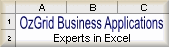
This message was edited by Dave Hawley on 2002-03-16 12:39
Eg, with the copied heading now in D1 and E1
Put:<>0 in D2 and<>#N/A in E2
The reason we now need to tell our DAVERAGE to ingnore #N/A (does normally by default) is because we are now forcing it to include it by using #N/A
_________________
Kind Regards
Dave Hawley
OzGrid Business Applications
Microsoft Excel/VBA Training
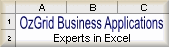
This message was edited by Dave Hawley on 2002-03-16 12:39
Upvote
0
Dave Hawley
Rest in Peace
- Joined
- Feb 28, 2002
- Messages
- 1,582
You may also be interested in some slightly more advanced uses of the Database Functions, you can download a free Workbook here if you are:
http://www.ozgrid.com/download/default.htm
DFunctionsWithValidation.zip
http://www.ozgrid.com/download/default.htm
DFunctionsWithValidation.zip
Upvote
0
Similar threads
- Question
- Replies
- 13
- Views
- 412
- Solved
- Replies
- 4
- Views
- 274
- Replies
- 16
- Views
- 299





