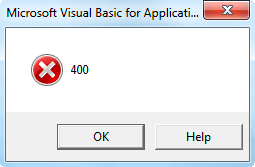mcomp72
Active Member
- Joined
- Aug 14, 2016
- Messages
- 275
- Office Version
- 365
- 2019
- 2016
- 2011
- Platform
- Windows
- MacOS
I made a macro-enabled workbook for my Dad, for keeping track of golf scores for a senior’s group he plays with.
I created it on Windows and he is using it on Windows.
He has two computers, a desktop and a laptop, and would like to be able to use the file on either of them.
He is receiving a 400 error on his desktop when pressing a certain button, but the same issue does not occur on his laptop. The issue also never occurred for me as I was creating & testing the file on my computer.
I was able to step through the code and figure out what line of code is causing the error. It is:
(This line is within a WITH block, which is why it starts with a period.)
When the error occurs, the variable Row equals 7 and the variable FormulaToUse equals the following:
"=VLOOKUP(1,'Allen, Ed'!$A$3:$F$5000,5)"
There is definitely a worksheet named "Allen, Ed" in the file.
On my computer, I have the following version of Excel:
Microsoft Excel for Microsoft 365 MSO (Version 2210 Build 16.0.15726.20188) 32-bit
On his laptop, where the file is working fine, he has this version of Excel:
Microsoft Excel for Microsoft 365 MSO (Version 2210 Build 16.0.15726.20070) 64-bit
On his desktop, where the 400 error is occurring, he has this version of Excel:
Microsoft Excel 2019 MSO (Version 2210 Build 16.0.15726.20188) 64-bit
I had him try to update Excel on his desktop, but it said he already had the latest version, so that does not seem to be the problem.
I notice that his desktop does not have the Microsoft 365 version on it like the other two computers do, but I have no idea why that might make a difference.
Does anyone have any idea why this error is happening? I am at a loss.
I created it on Windows and he is using it on Windows.
He has two computers, a desktop and a laptop, and would like to be able to use the file on either of them.
He is receiving a 400 error on his desktop when pressing a certain button, but the same issue does not occur on his laptop. The issue also never occurred for me as I was creating & testing the file on my computer.
I was able to step through the code and figure out what line of code is causing the error. It is:
VBA Code:
.Range("T" & Row).Formula2 = FormulaToUse(This line is within a WITH block, which is why it starts with a period.)
When the error occurs, the variable Row equals 7 and the variable FormulaToUse equals the following:
"=VLOOKUP(1,'Allen, Ed'!$A$3:$F$5000,5)"
There is definitely a worksheet named "Allen, Ed" in the file.
On my computer, I have the following version of Excel:
Microsoft Excel for Microsoft 365 MSO (Version 2210 Build 16.0.15726.20188) 32-bit
On his laptop, where the file is working fine, he has this version of Excel:
Microsoft Excel for Microsoft 365 MSO (Version 2210 Build 16.0.15726.20070) 64-bit
On his desktop, where the 400 error is occurring, he has this version of Excel:
Microsoft Excel 2019 MSO (Version 2210 Build 16.0.15726.20188) 64-bit
I had him try to update Excel on his desktop, but it said he already had the latest version, so that does not seem to be the problem.
I notice that his desktop does not have the Microsoft 365 version on it like the other two computers do, but I have no idea why that might make a difference.
Does anyone have any idea why this error is happening? I am at a loss.