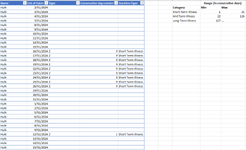Hi everyone,
I'm having some problems to determine categories for the sick days at our company.
I hope someone can help me with this, because I just can't get a working solution and I can't find anything on the message board that does the same kind categorization as I want to do.
Big thanks in advance for whomever can help me with this.
I'm having some problems to determine categories for the sick days at our company.
- I have a dataset of all employees with a row per day for each employee. To make it easier, I can filter these on workdays only.
- I then have a column that gives me the type of absence for that day (for instance: Sick day, Leave, Vacation). In total there are 7 different type of absences but i'm only interested in Sick days.
- I want to be able to categorize the sickness periods to one of 3 category's: Short Term (1-21 consecutive workdays), Mid Term (22 to & 126 consecutive workdays) and Long term (+126 consecutive workdays).
- So I need a way to count consecutive (work)days when the Type of absence equals Sickness ("Z" in my dataset).
- Ideally I want to do this in Power Query or Power Pivot. So me or the HR-users can just refresh the file and get the updated report.
I hope someone can help me with this, because I just can't get a working solution and I can't find anything on the message board that does the same kind categorization as I want to do.
Big thanks in advance for whomever can help me with this.