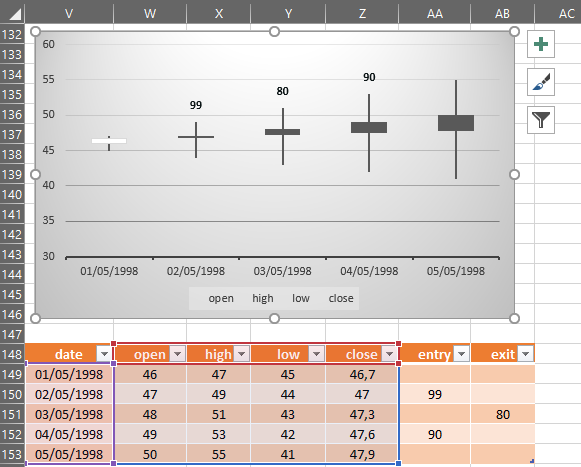I have an OHLC stock chart with candlesticks -- it works well.
Now, I would like to add occasional price entry and exit points to this same candlestock chart.
I have five columns of data, Date (for the labels), and then the OHLC prices.
I have added two additional columns for the price entry and exit points. These columns are empty except for the occasional price which appears whenever there is an entry or an exit indicated on a specific date.
I want to have these entry/exit points appear on the OHLC candlestick charts -- they would end up over the daily date candlestick for whatever date the entry or exit occurs.
By changing the chart type to Line, I can get these entry/exit points to appear on the chart, (when I add an Entry and an Exit series), but in doing so I loose seeing the candlesticks, and I end up with just a line graph. I can't switch back to the OHLC type since I get error messages, and I need to delete the two entry/exit series to return to the candlesticks.
Is there a way for me to keep the candlesticks and yet have the entry/exit points appear. ??
Thanks
Stan
Now, I would like to add occasional price entry and exit points to this same candlestock chart.
I have five columns of data, Date (for the labels), and then the OHLC prices.
I have added two additional columns for the price entry and exit points. These columns are empty except for the occasional price which appears whenever there is an entry or an exit indicated on a specific date.
I want to have these entry/exit points appear on the OHLC candlestick charts -- they would end up over the daily date candlestick for whatever date the entry or exit occurs.
By changing the chart type to Line, I can get these entry/exit points to appear on the chart, (when I add an Entry and an Exit series), but in doing so I loose seeing the candlesticks, and I end up with just a line graph. I can't switch back to the OHLC type since I get error messages, and I need to delete the two entry/exit series to return to the candlesticks.
Is there a way for me to keep the candlesticks and yet have the entry/exit points appear. ??
Thanks
Stan