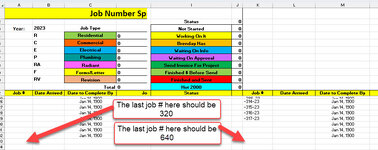sdocherty23
New Member
- Joined
- Dec 28, 2022
- Messages
- 6
- Office Version
- 365
- Platform
- Windows
Hello All,
I need a bit of assistance with adding a prefix to an existing value in a cell based on the value that is in another cell.
Here is the scenario. I have a field called Job Type. This field has a dropdown list in it that is coming off of a named range in a second sheet in the same workbook.
When I select a value from the Job Type dropdown, such as Residential, it populates the field, but I want to add a prefix of the letter "R" in front of a defined job number in a field called Job #.
An example of this is seen below

The Job # field has a formula in it that I used to generate the job number as seen below:

I am not even sure if it is possible to as an example add the "R" for Residential in front of the -1-23 as a prefix.
Would be very interested in seeing if this is possible.
Thanks
I need a bit of assistance with adding a prefix to an existing value in a cell based on the value that is in another cell.
Here is the scenario. I have a field called Job Type. This field has a dropdown list in it that is coming off of a named range in a second sheet in the same workbook.
When I select a value from the Job Type dropdown, such as Residential, it populates the field, but I want to add a prefix of the letter "R" in front of a defined job number in a field called Job #.
An example of this is seen below
The Job # field has a formula in it that I used to generate the job number as seen below:
I am not even sure if it is possible to as an example add the "R" for Residential in front of the -1-23 as a prefix.
Would be very interested in seeing if this is possible.
Thanks