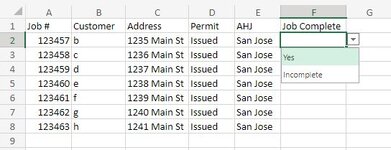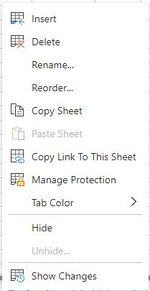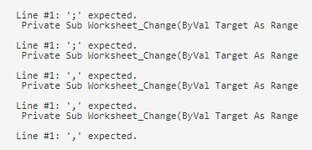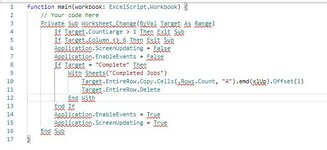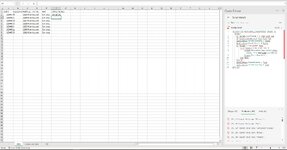Hello,
I am trying to setup a workbook with two sheets, one for in-progress jobs and one for completed jobs. The in-progress jobs will have 1 row for each job and a column at the end will have a dropdown with a "Complete" option when the job is completed. When a user selects the "Complete" option, Excel will automatically move the row of data into the completed jobs sheet and delete the (now) empty row.
I have seen other threads on the web and this forum with this action (like this one), but I can't seem to get the code to work. I copy/pasted/changed sheets names & columns for what I need, but it doesn't seem to work. I've also tried working out my own code using bits from that link and some other Googled options without any luck.
I have a basic knowledge of code, but not enough to troubleshoot where the issue is.
I'm using Excel web app.
I am trying to setup a workbook with two sheets, one for in-progress jobs and one for completed jobs. The in-progress jobs will have 1 row for each job and a column at the end will have a dropdown with a "Complete" option when the job is completed. When a user selects the "Complete" option, Excel will automatically move the row of data into the completed jobs sheet and delete the (now) empty row.
I have seen other threads on the web and this forum with this action (like this one), but I can't seem to get the code to work. I copy/pasted/changed sheets names & columns for what I need, but it doesn't seem to work. I've also tried working out my own code using bits from that link and some other Googled options without any luck.
I have a basic knowledge of code, but not enough to troubleshoot where the issue is.
I'm using Excel web app.