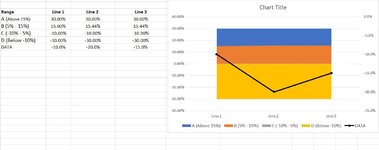meredithtaylor
New Member
- Joined
- Jul 13, 2022
- Messages
- 4
- Office Version
- 2010
- Platform
- Windows
Hello,
I'm trying to create an area graph to shade each range percentage listed in the far left column (pictured) a different color.
I have included an image for reference. The goal of this chart is to show where the "Data" (the black line line on the graph) falls in the A,B,C & D ranges.
Any help is appreciated! Thanks!
I'm trying to create an area graph to shade each range percentage listed in the far left column (pictured) a different color.
- Rage A - shade anything above 15% one color
- Range B - shade 5 - 15% a different color
- Range C - shade -10 - 5% a different color
- Range D - shade anything below -10% a different color
I have included an image for reference. The goal of this chart is to show where the "Data" (the black line line on the graph) falls in the A,B,C & D ranges.
Any help is appreciated! Thanks!